.NET Tools
Essential productivity kit for .NET and game developers
ReSharper 2023.1 EAP 5 Is Out Now!
You can download the latest ReSharper 2023.1 Early Access Program build from our website.
Let’s take a look at what’s inside!

Code cleanup
Reformat inactive preprocessor branches in file is a new task type inside the Built in: Reformat code profile we’re introducing in ReSharper 2023.1. The task enables you to reformat inactive preprocessor branches. It can only be applied to the entire file at once and works only with C# sources.
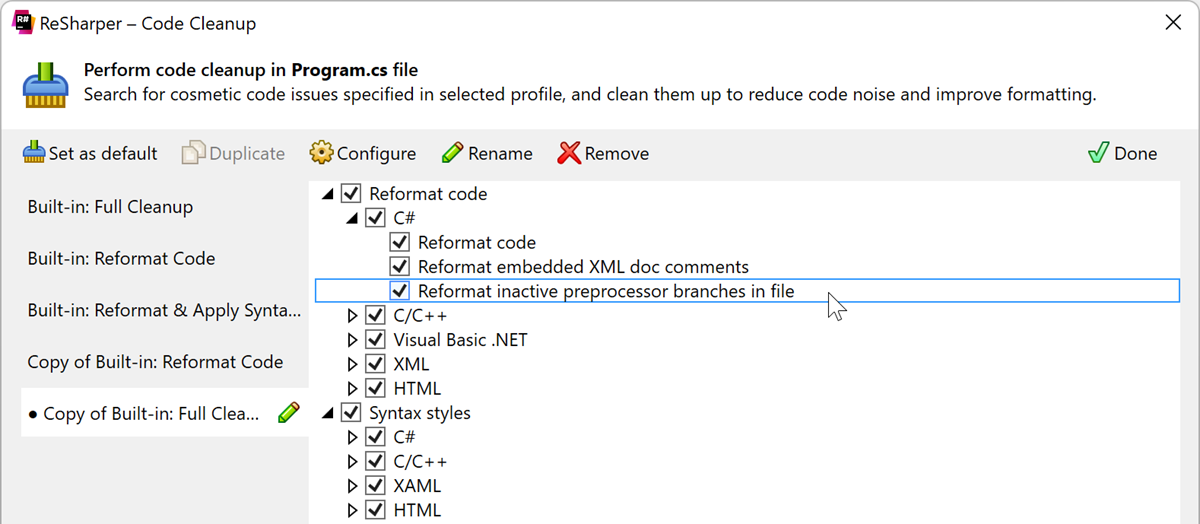
This task cannot reformat code hidden behind a preprocessor directive #if that is always false. The two most obvious examples of this limitation are #if false ... #endif and #define A #if !A ... #endif constructs.
Rename refactoring
We have improved the way ReSharper handles renaming files in a project. From this build on, whenever you rename a file inside your solution, a dialog will appear with the option to rename all relevant symbols (classes, interfaces, etc.) to match the change. This works not only for .cs files, but for a whole range of other file types, including .razor and .blazor.
С++
Starting from this build, the Find usages command now works on C++20 module names.
dotTools
dotTrace
The standalone version of the dotTrace performance profiler is now available on Linux and macOS for both x64 and ARM64 processors. Download the build for your OS by clicking on the appropriate link:
dotCover
We’ve introduced a Trigger Continuous Testing action, as well as the option to set up a shortcut for it. The action makes it possible to trigger continuous testing directly, whereas previously you could only do this indirectly by building or saving your project.
You can set up the shortcut by going to Tools | Options | Environment | Keyboard. To enable the continuous testing trigger via a shortcut, select this as an option in ReSharper | Options | dotCover | Continuous Testing.
That’s it for now!
For the full list of improvements and fixes that made it into the latest EAP build, please check out our issue tracker. As always, we’d love to hear your opinions and suggestions in the comments below.
Subscribe to a monthly digest curated from the .NET Tools blog:









