A Quick Look at Smart Keys in RubyMine
RubyMine has a number of Smart Keys – configurable options that help you avoid extra typing, and navigate through the code faster. Most of the smart keys, like auto-inserting closing brackets and quotes are on by default. However, there are other options you may want to enable.
For instance, you may want to stop at parts of `CamelCase` and `snake_case` words when you navigate through the words in your code with ⌥+Arrows / Ctrl+Arrows. To quickly enable this option, invoke Find Action (⌘⇧A / Ctrl+Shift+A) and start typing “use camelhump words”. The IDE will match your query to the related setting and will allow you to toggle it without accessing the preferences:
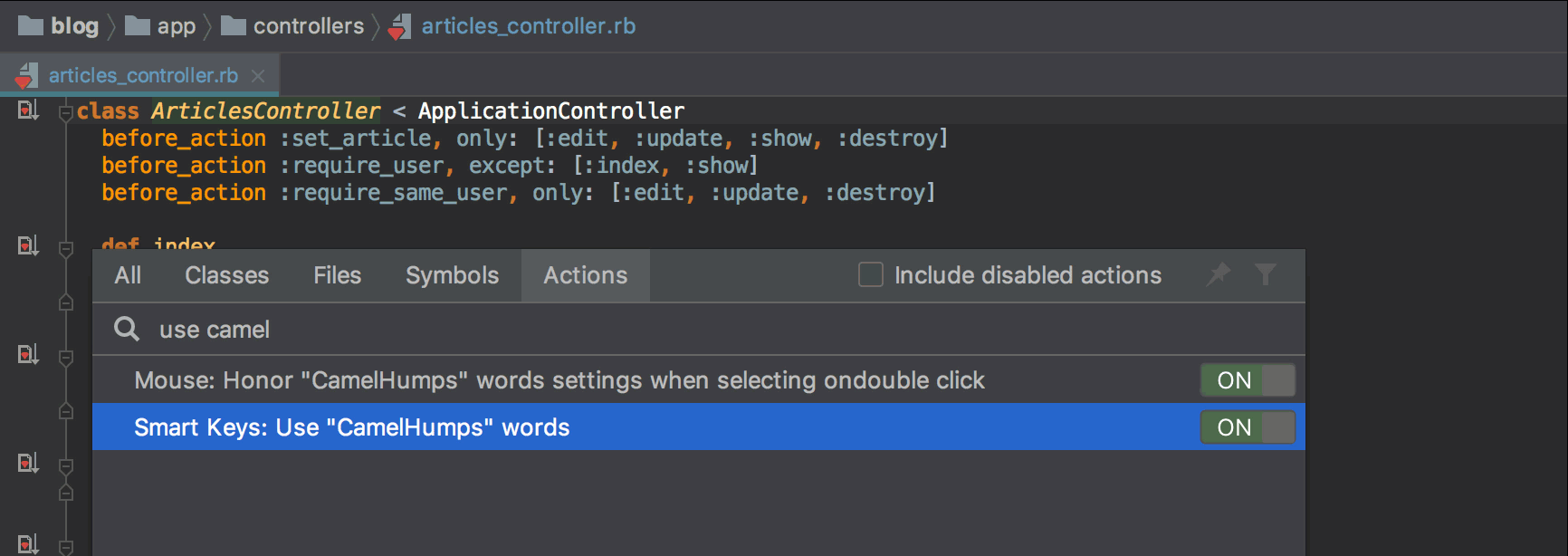
RubyMine 2018.3.1 also adds one more setting to the Smart Keys: it now allows you to choose whether to continue comments on Enter, which is on by default. Again, use the Find Action to quickly toggle it:
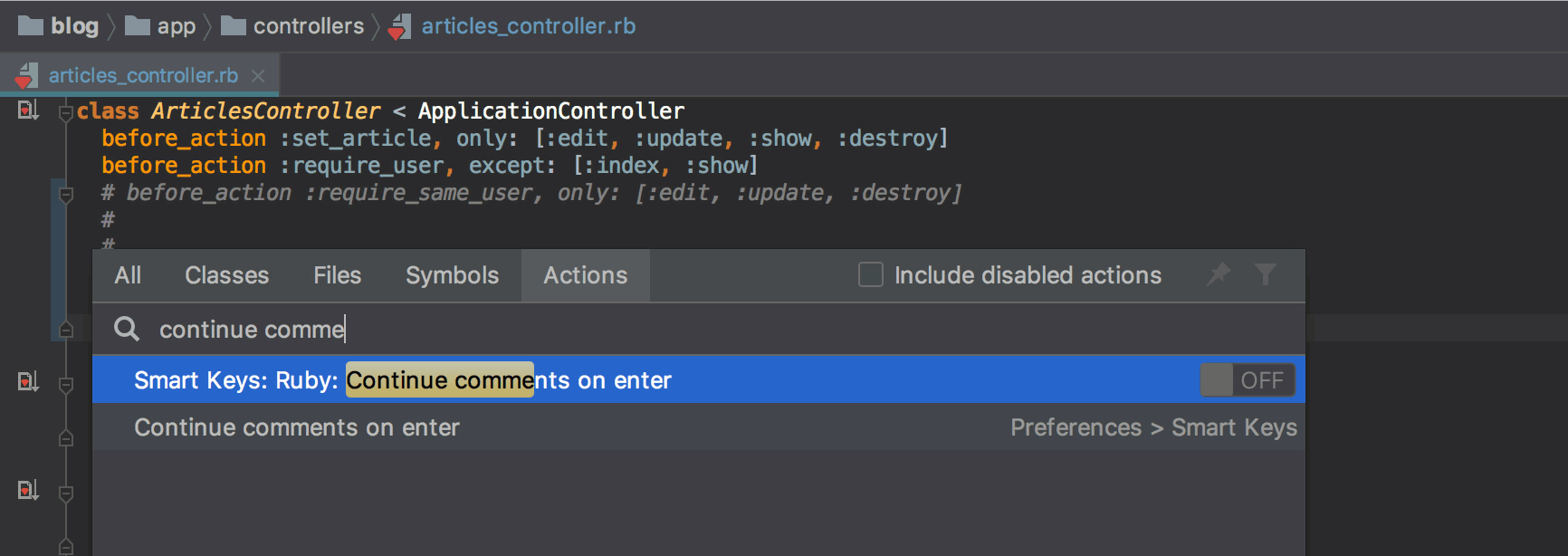
To discover all the other general Smart Keys, as well as the ones for Ruby, JavaScript, SQL, and other languages, go to Preferences / Settings | Editor | General | Smart Keys:
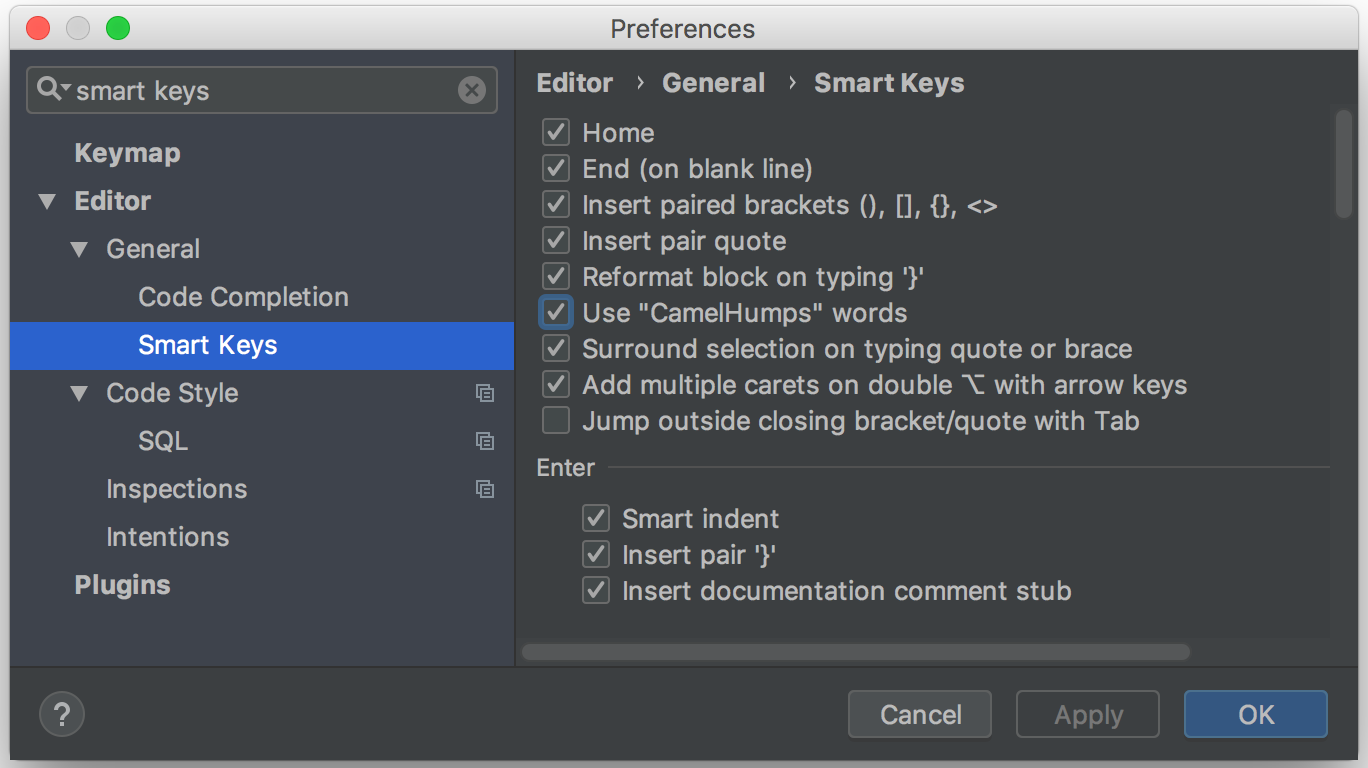
Simple as that!
If you need even more details on the Smart Keys, take a look at this Help doc.
Cheers,
Your RubyMine Team
Subscribe to RubyMine Blog updates







