.NET Tools
Essential productivity kit for .NET and game developers
AI Assistant Comes to Rider!
The Rider 2023.2 EAP 6 build has just been released and this one is a game-changer. It is the first build to include features leveraging the enormous potential of generative AI and large language models (LLMs).
We can not wait for you to download Rider 2023.2 EAP 6 and try it out, but before you do – let us tell you more about what you can expect to find inside.
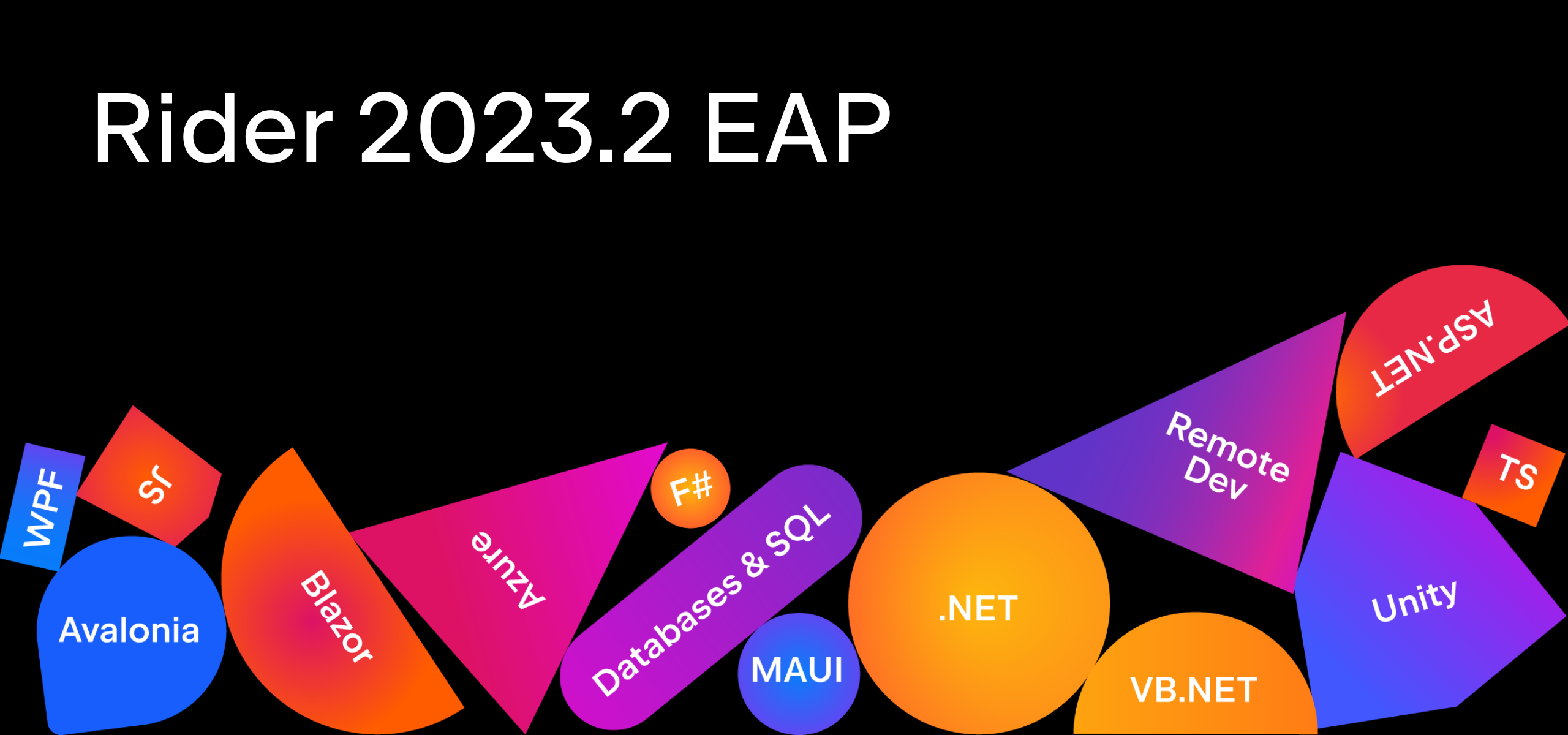
AI-powered assistance
The AI features we’re introducing today are powered by the JetBrains AI service. The service transparently connects you, as a product user, to different large language models (LLMs) and enables specific AI-powered features inside Rider and other JetBrains products.
To access the AI features, you’ll need to be logged in to the JetBrains AI service with your JetBrains Account, which you will be prompted to do the first time you invoke any of the AI-related actions.
Please note that the JetBrains AI service may not be available for everyone immediately. We will first let a certain number of users in, and once the maximum capacity is reached, the remaining users will be added to a waiting list.
AI chat
Use the AI Assistant tool window to have a conversation with the LLM, ask questions, or iterate on a task. The IDE will provide some project-specific context, such as the languages and technologies used in your project. Once you’re happy with the result, use the Insert Snippet at Caret function to put the AI-generated code into the editor, or just copy it over.
You can also ask the AI about a specific code fragment by selecting it in the Editor and invoking an action from the AI Actions menu (available in the editor context menu or by using the Alt+Enter shortcut).
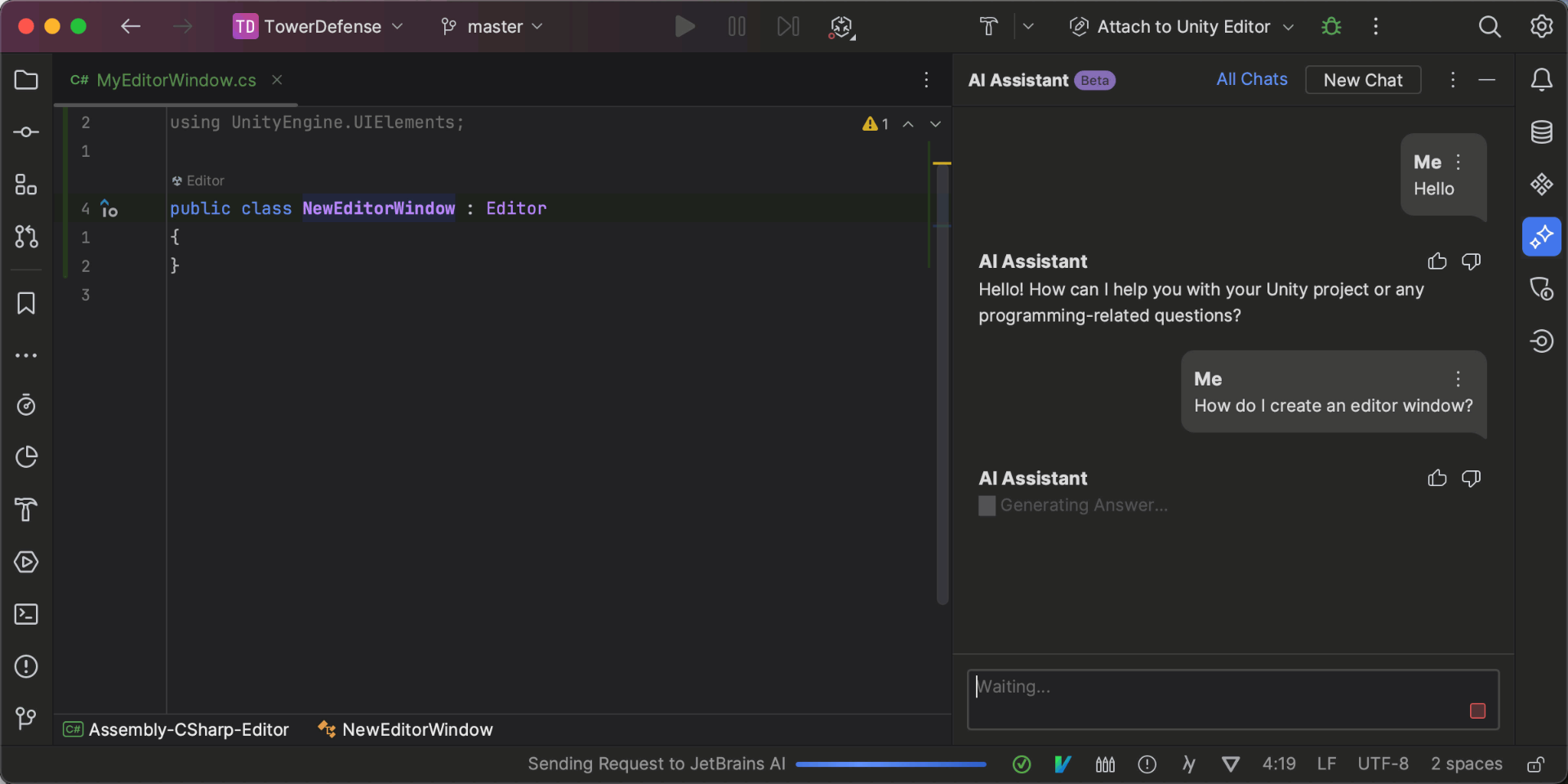
Commit messages generation
The commit message dialog now has a Commit Message with AI Assistant button. Click it to send the diffs of your changes to the LLM, which will generate a commit message describing your changes.
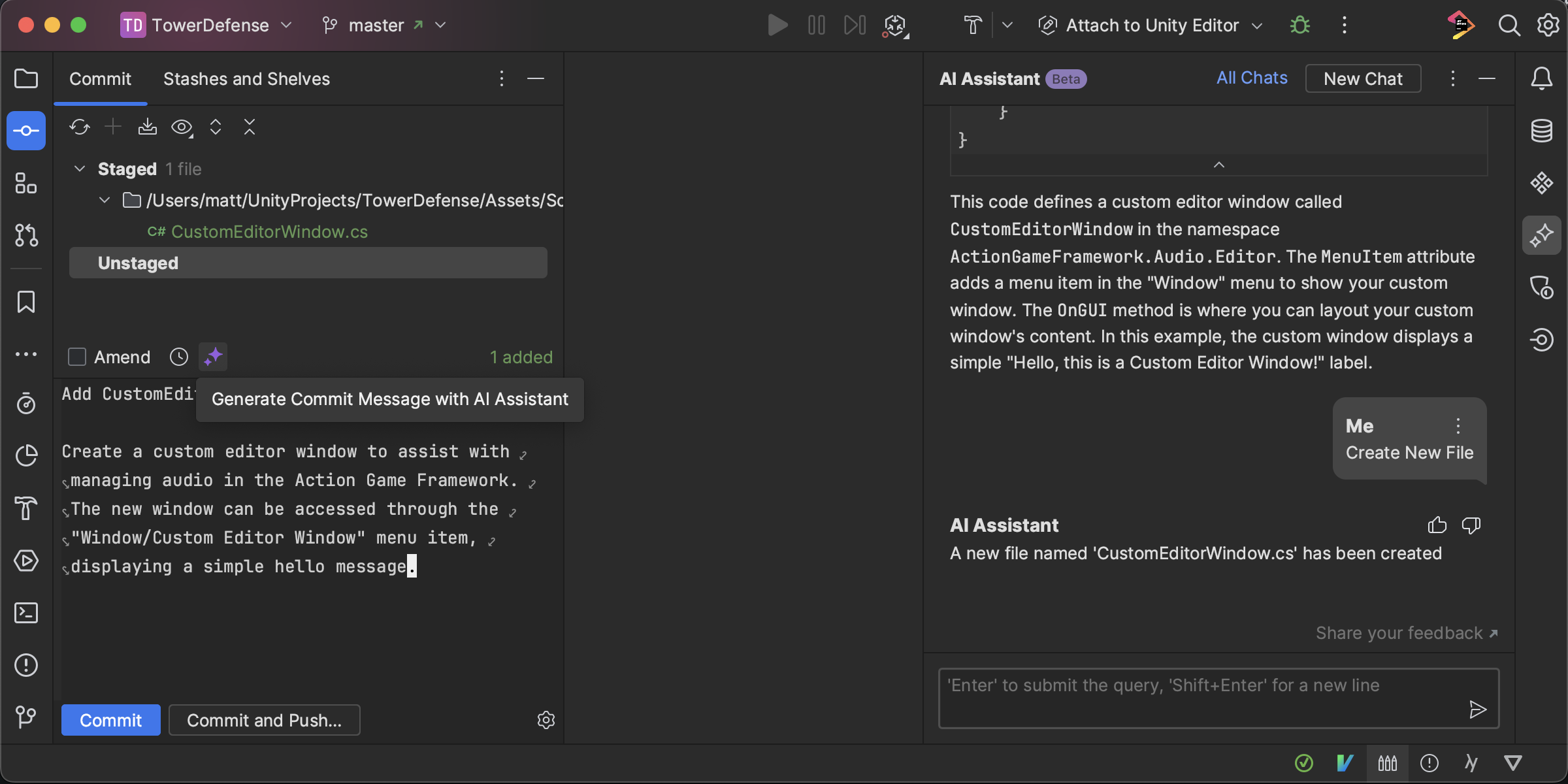
AI-assisted Unity file generation
The AI Assistant can also help you generate a file for a Unity solution written to your specifications. Right-click on a project in Solution Explorer and select Create with AI Assistant from the context menu, then write your prompt. Once the AI has generated the content of the file, click Create New File, and it will be automatically added to your project.
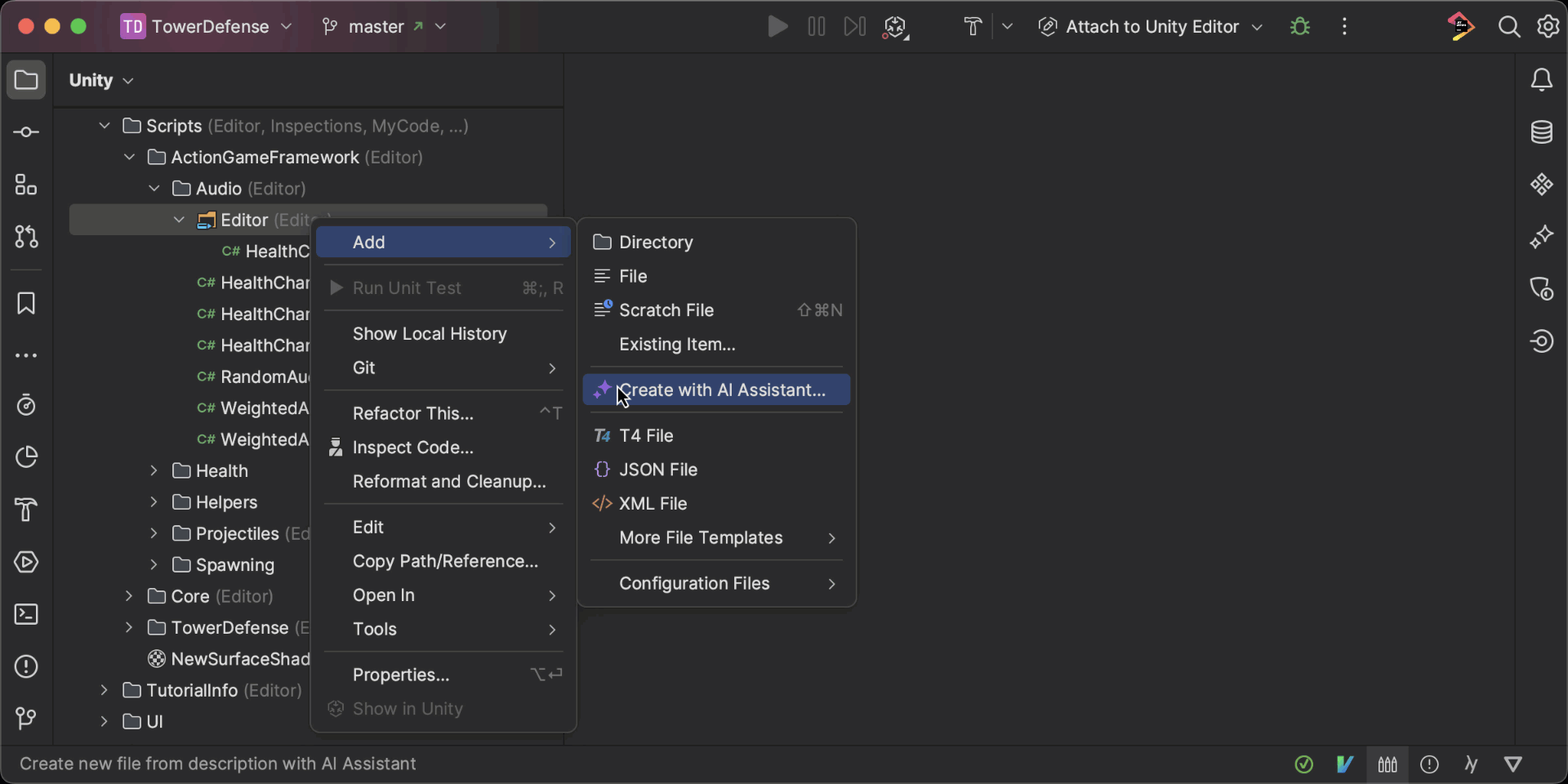
We encourage you to read our main AI Assistant in JetBrains IDEs blog post for an in-depth look at these features, as well as those you can expect to see implemented in Rider in the future.
Feedback
This EAP is just an early implementation, a sample of features indicating the direction we’re moving in. At this stage, it’s extremely important for us to hear your feedback, including success stories, situations where the AI didn’t do what you expected, and suggestions of other scenarios when AI could assist you.
Please send us your ideas and suggestions by clicking the Share feedback action in the AI Assistant tool window. You’re also welcome to report AI Assistant bugs in YouTrack. Thank you!
And now, on to other exciting updates this EAP build brings.
С# support
Language support is shared between Rider and ReSharper, so you can refer to the ReSharper 2023.2 EAP 6 blog post for more information.
New UI becomes default for new users
If the Rider 2023.2 EAP 6 build is your first introduction to the IDE, you will be among the first to experience the reimagined UI as the default new interface. There are still some minor wrinkles to iron out, but we believe that the new UI is well on its way to shed the Beta status with the 2023.2 major release.
Customizable project headers
Back in EAP 2, we’ve introduced Colorized Instances – an easy way to navigate between all of your open projects by color. With this build, we’re improving on this feature by introducing the option to assign a custom color and icon for each of your projects, making it effortless to distinguish them in your workspace.
By default, headers now come with predefined colors, but you can change them according to your preferences. To set a new color identity for your project, right-click on a header and access the context menu. Select the Change Toolbar Color option and choose your desired color. To disable this feature, simply deselect the Use Project Colors in Toolbar option in the context menu.
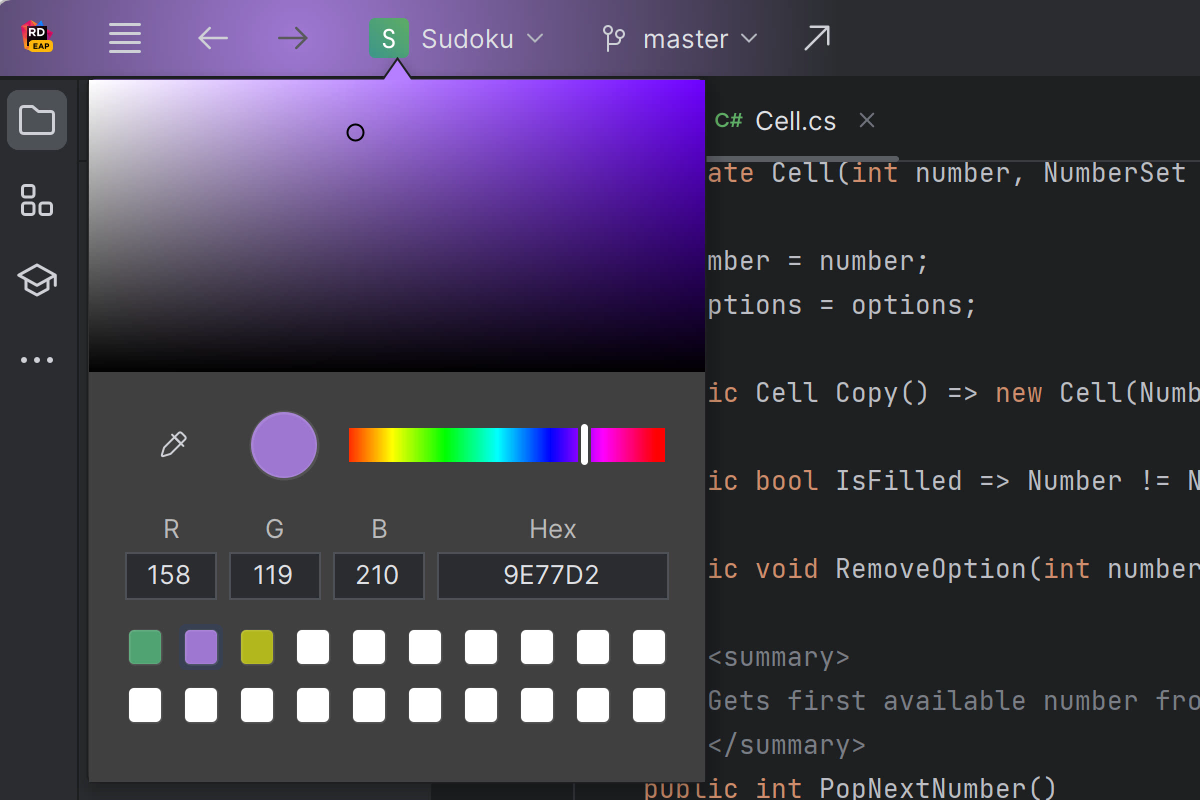
Accessibility improvements
At JetBrains, we deeply care about making our products inclusive and accessible to everyone. With this release we’re making a number of improvements to Rider’s accessibility to make sure that all users, including those who are blind or visually impaired, can fully engage with our product. The improvements include:
- Proper labeling and descriptions of UI elements.
- Improved keyboard navigation and control in the Settings.
- Enhanced support for screen readers, i.e. NVDA, particularly in the Run tab.
- Improved accessibility of documentation, help resources, and NuGet package management.
- Improved accessibility in the Windows Forms designer.
New Structure view filters and sorters
Rider 2023.2 EAP 6 introduces a number of filtering options to the Structure tool window:
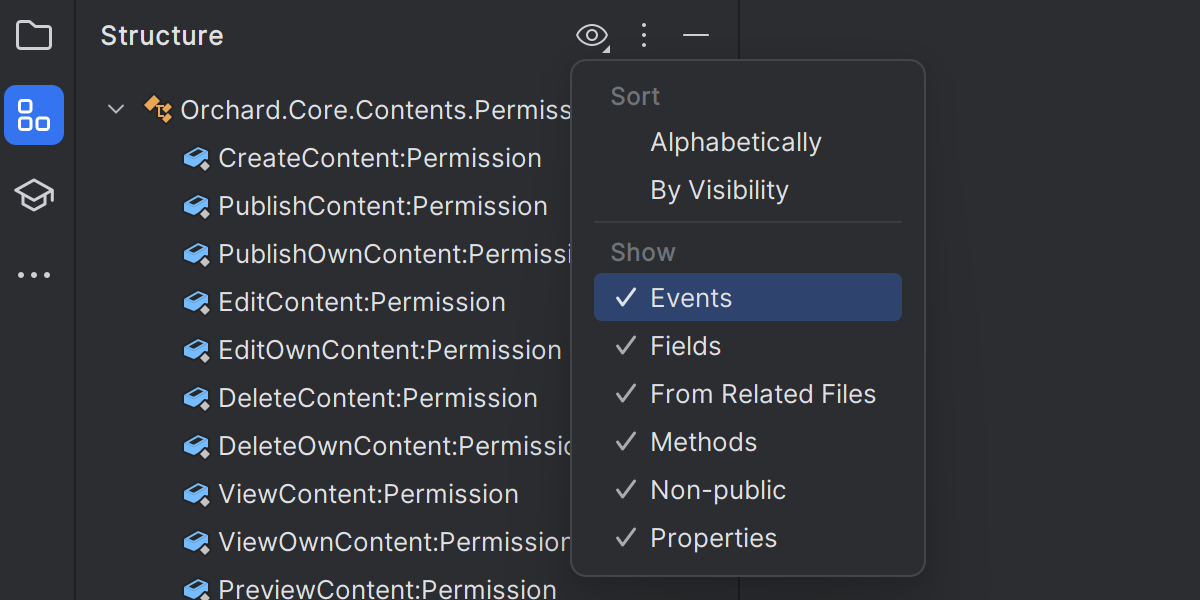
- Non-Public: a filter option to show or hide non-public members.
- Fields: a filter option to display or hide fields.
- Properties: a filter option specifically for properties.
- Events: a filter option for event declarations.
- Methods: a filter option for methods.
We’ve also added a Visibility sorting option to help you organize the members in the Structure view based on their visibility level: public, protected, internal, and private.
Roslyn
Rider 2023.2 will contain several improvements designed to provide better visibility into source generator exceptions, enable project-specific customization of Roslyn inspection severities, and simplify the setup process for creating Roslyn analyzer and Source Generator projects.
The first improvement addresses the issue where exceptions pertaining to Source Generators were not displaying adequate information in Rider. Rider now provides the full stack trace of the exception in the Problems view, allowing you to pinpoint the root causes of errors more easily.
We’re also introducing an option to modify the severity level of Roslyn inspections, allowing for greater customization and control over code analysis settings.
Last but not least, we’re including 2 new project templates for creating Roslyn analyzers and Source Generator projects in Rider. These templates are specifically designed to streamline the setup process by including relevant code samples to give you a creative nudge in writing your own custom analyzers and source generators.
ARM32 support for the remote debugger
In addition to existing support for ARM64, Rider 2023.2 introduces support for remote debugger tools uploaded to a remote machine running on ARM32, like Raspberry Pi. To attach to such a remote process, please use the Attach to Process dialog.
Other notable changes
- dotTrace, Rider’s built-in performance profiler, now supports native thread names in Timeline snapshots. The support is currently limited to Windows OS.
- Rider’s Console tool window now correctly displays console output from applications compiled with the Windows Subsystem. For details, please see this resolved issue.
- To improve your experience navigating the code base, we’ve introduced the Search and Navigation page to the Editor section in Settings / Preferences with a number of helpful options:

For the full list of updates, please refer to our issue tracker.
That’s it for now! Please share your feedback on the latest EAP builds of Rider in the comments below or on social media.
Subscribe to a monthly digest curated from the .NET Tools blog:







