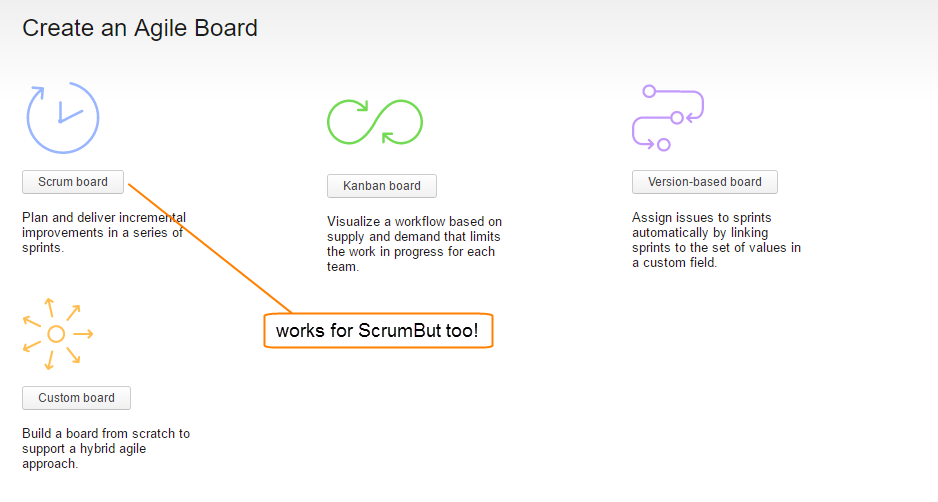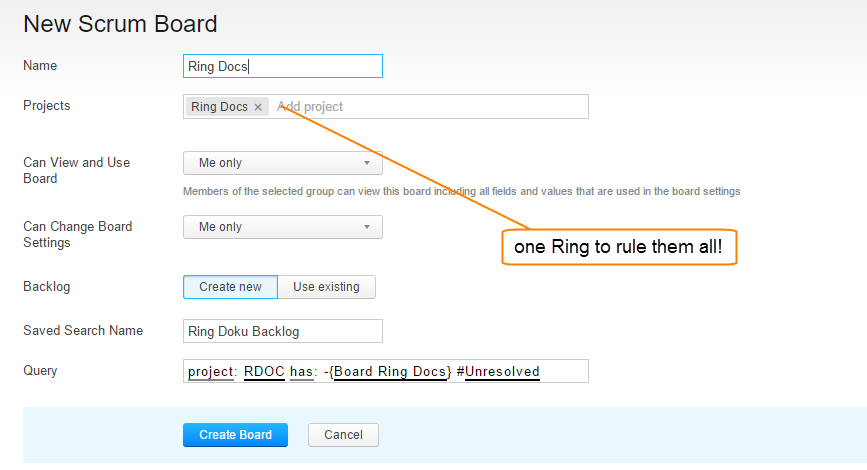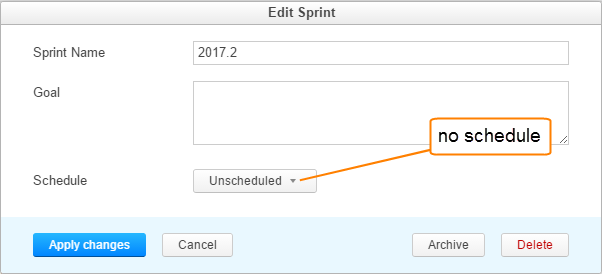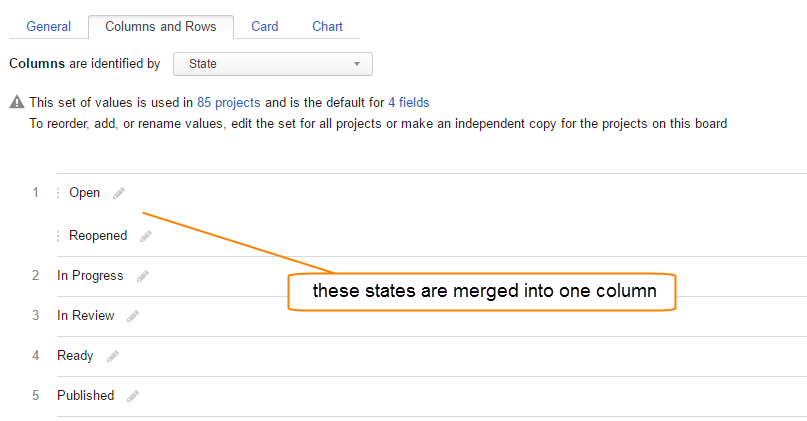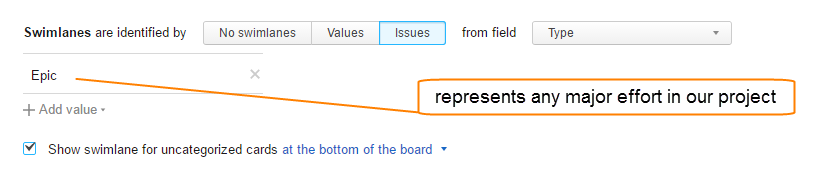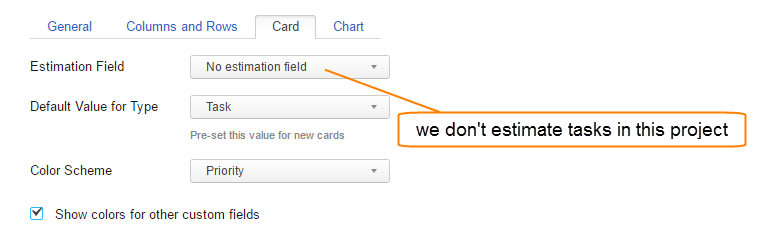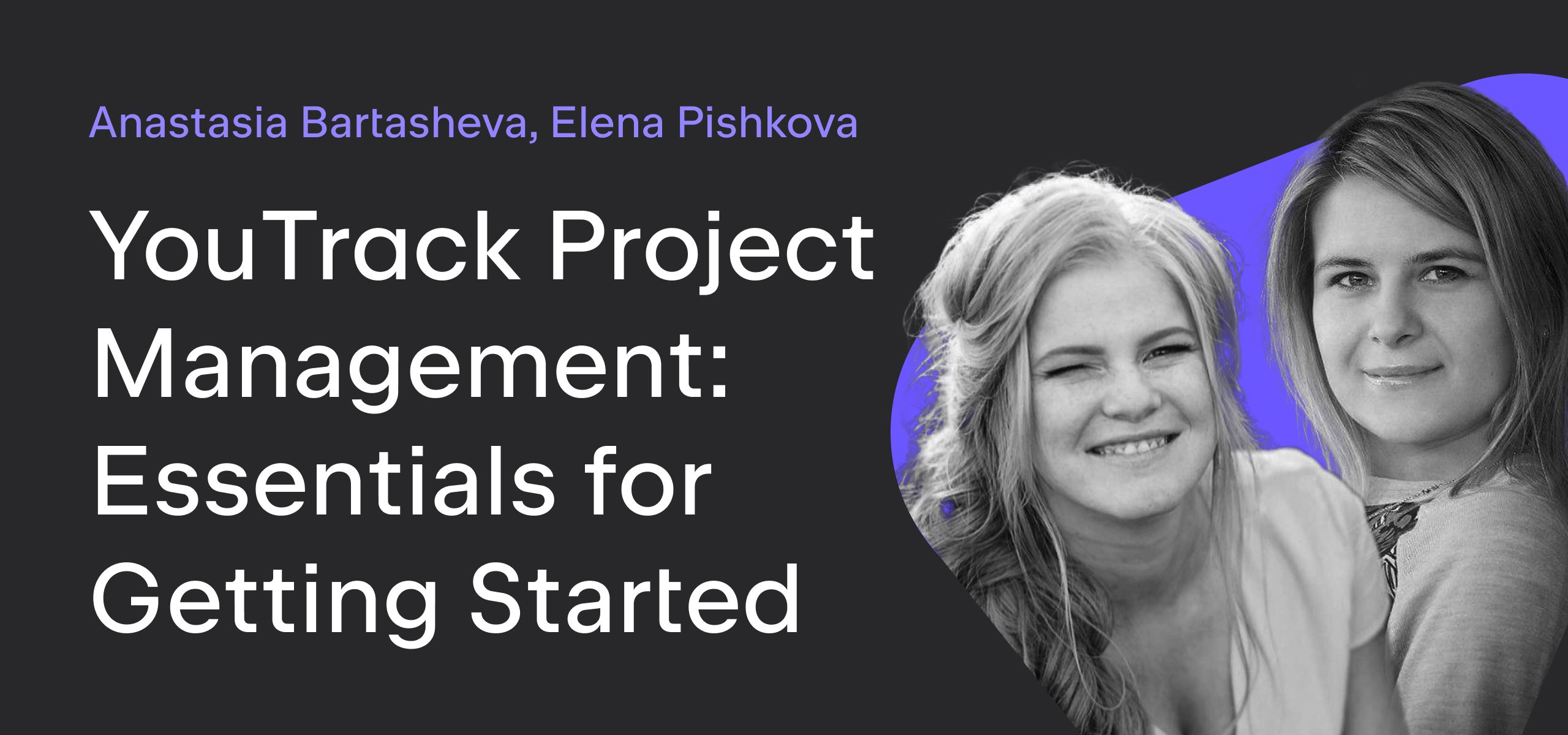YouTrack
Powerful project management for all your teams
Baking Boards – Episode 1: YouTrack & Hub Documentation
Welcome to the Baking Boards vlog series! This series is devoted to showing you how we at JetBrains configure and use Agile boards in YouTrack.
Different teams use boards in different ways. You’ll see examples from Product Development, Design, Marketing, Technical Writing, and even a personal board. Each episode shows you how one of our teams manages a project on an agile board that supports their process. We also include a recipe to follow if you want to “bake” a board just like it.
Let’s cook!
In the first episode of Baking Boards, we show you how our technical writers cooked (that is, configured) their agile board to manage documentation tasks for YouTrack and Hub.
https://youtu.be/i4DTHI7SNf8
Preparation
1. Create your board.
We built this board using the Scrum board template.
- Select the projects that you want to manage on the board. All of the issues that we manage on this board belong to the same project.
- For the Backlog option, choose Create new. We’ll customize the backlog later.
2. Create a sprint.
This board uses sprints that correspond to major releases in YouTrack and Hub, however, we only assign each sprint a name.
All sprints are unscheduled.
3. Set sprint options.
We pull all of our issues from the backlog, so we don’t use any options that add issues to the board automatically.
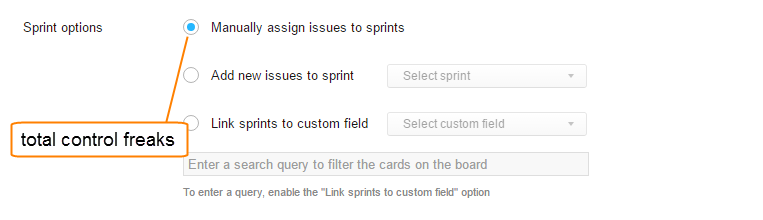
4. Define columns.
Columns are identified by values from the State field. We have separate columns for Open, Reopened (merged), In Progress, In Review, Ready, and Published.
5. Define swimlanes.
Swimlanes are identified by issues that are assigned the Epic value in the Type field.
We show the swimlane for uncategorized cards at the bottom of the board.
6. Configure cards.
When we add a card to the board, the default value for the Type field is Task.
The Color Scheme is based on the set of values for the Priority field.
We also enabled the option to show colors for other custom fields.
7. Pick a chart.
We didn’t show our chart in the demo, but for this board, we use the Cumulative flow diagram.
8. Build the backlog.
We use the backlog to filter out issues that we don’t want to manage on this board. Our backlog uses the following saved search:
This search query:
- Shows only issues that belong to our project (Ring Docs)
- Excludes issues from specific subsystems (Subsystem: -Wording, -Screencasts)
- Shows only issues that are unresolved (#Unresolved)
- Excludes issues that are already assigned to a sprint on the board (has: -{Board Ring Docs}
Enjoy! Bon appetit!