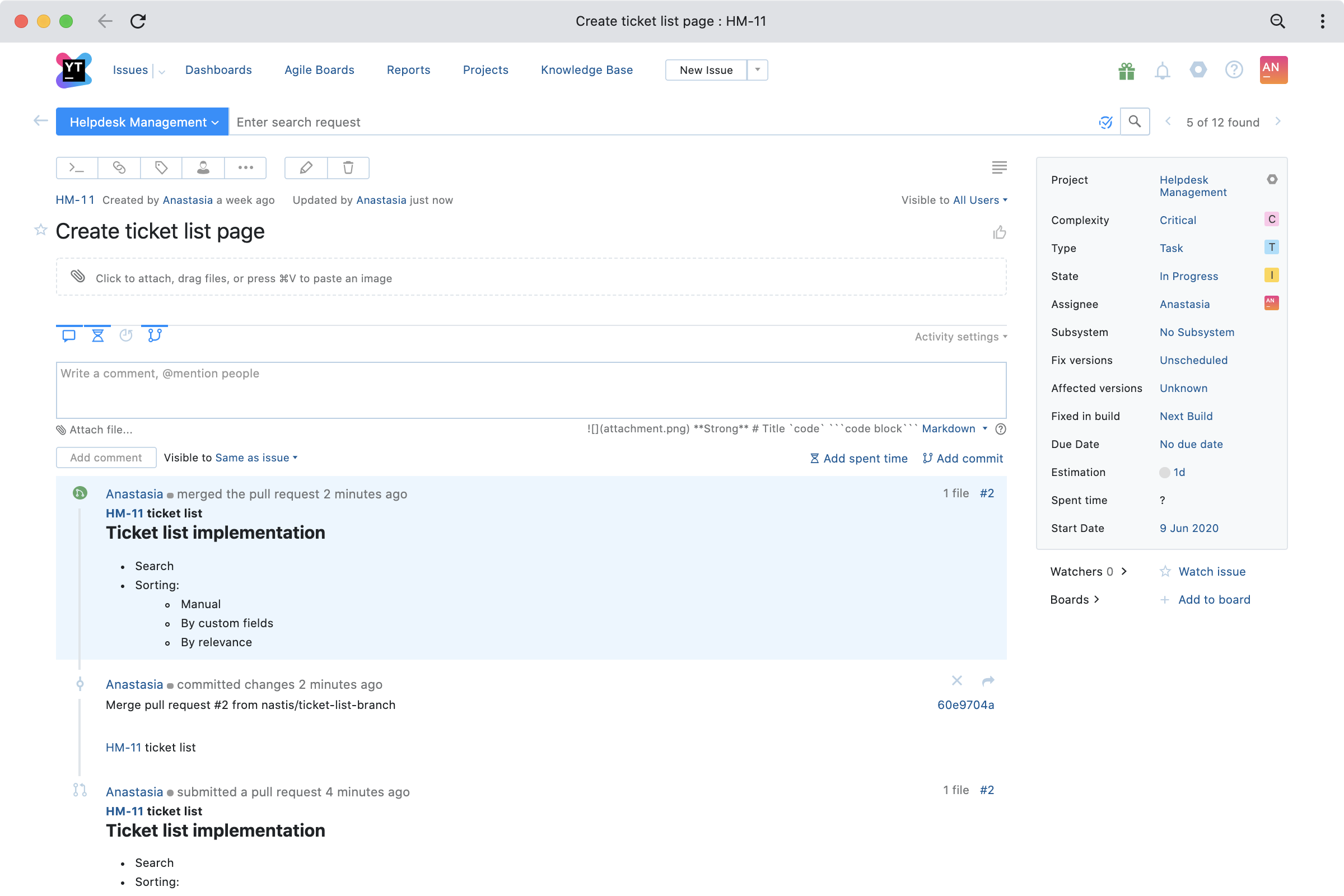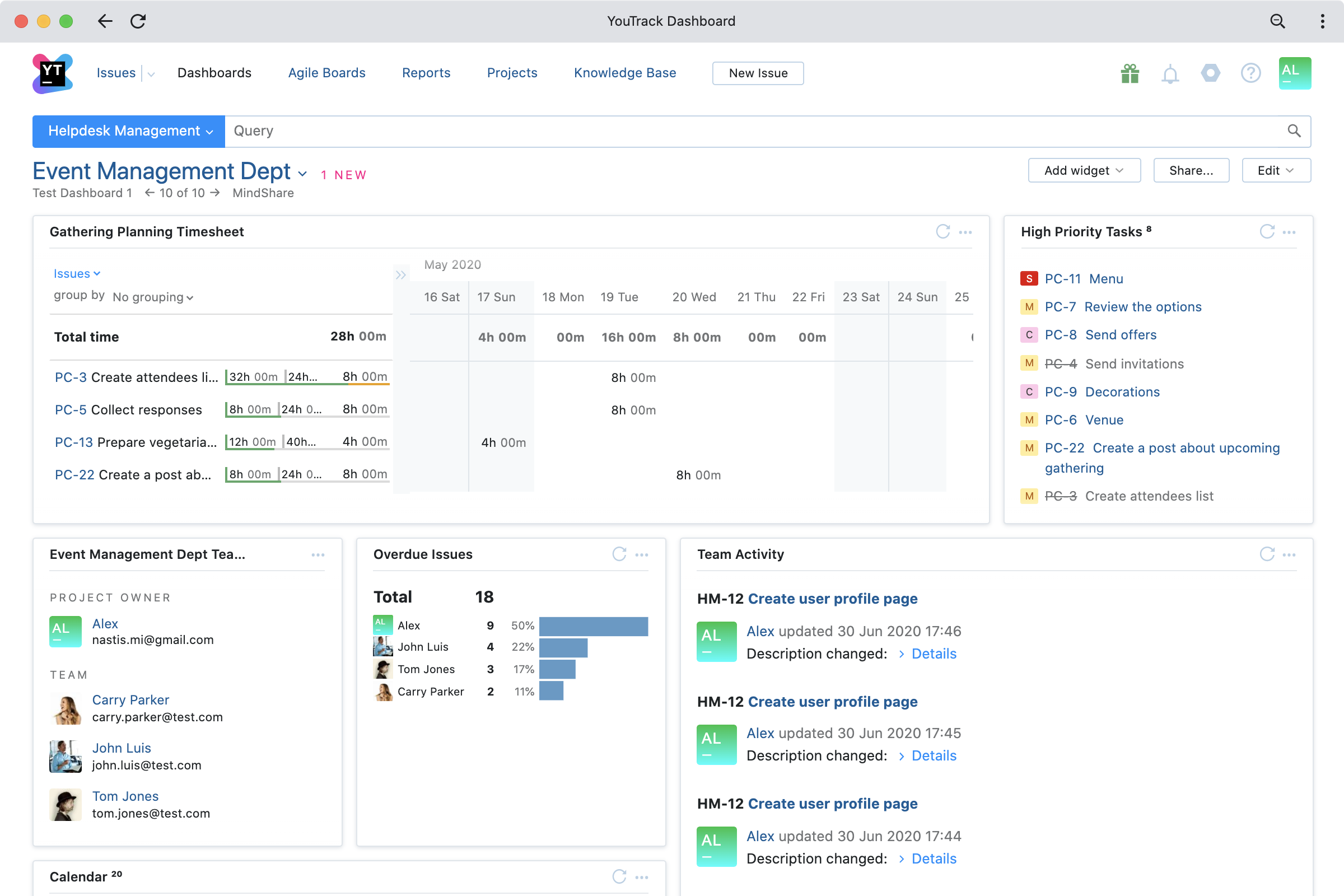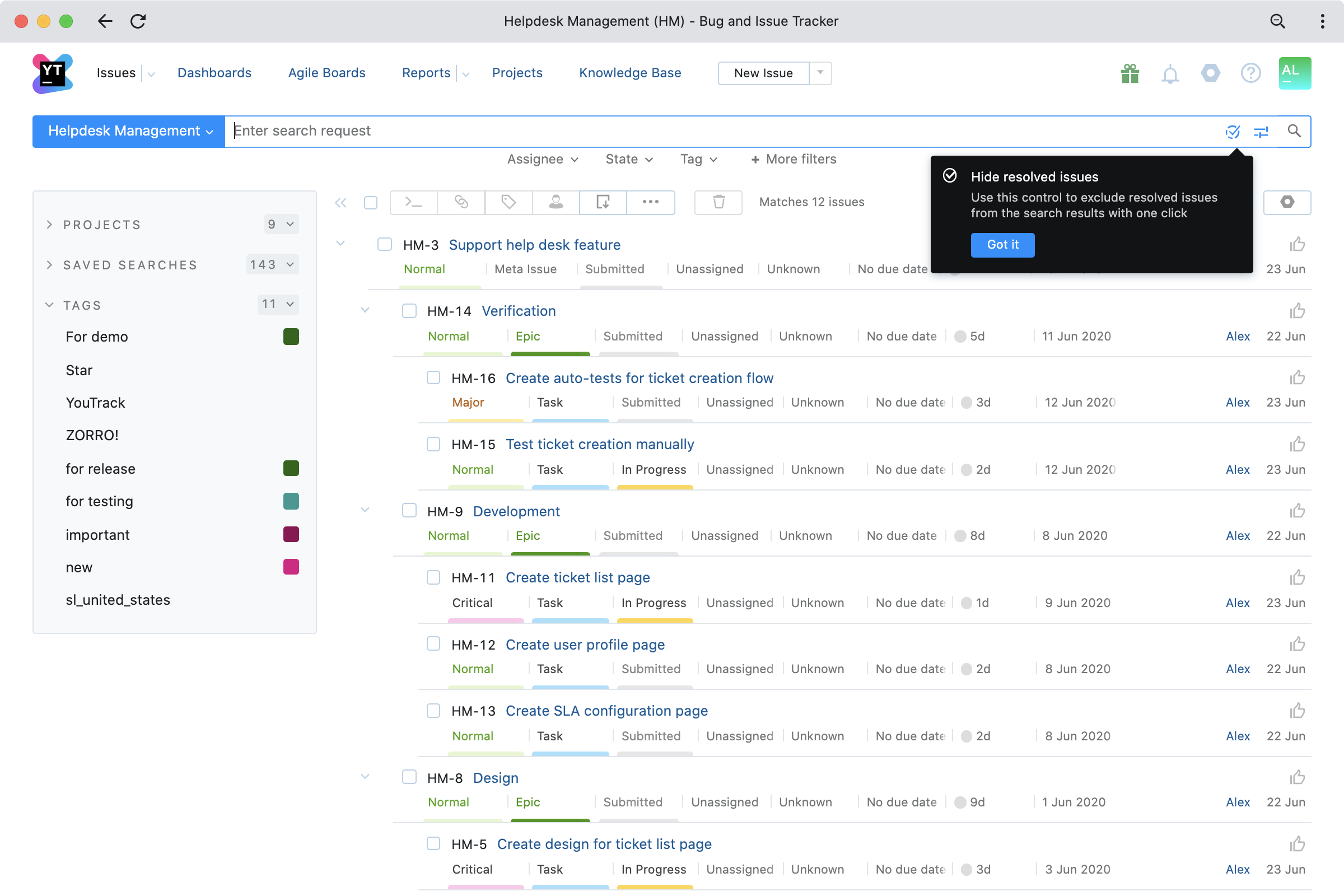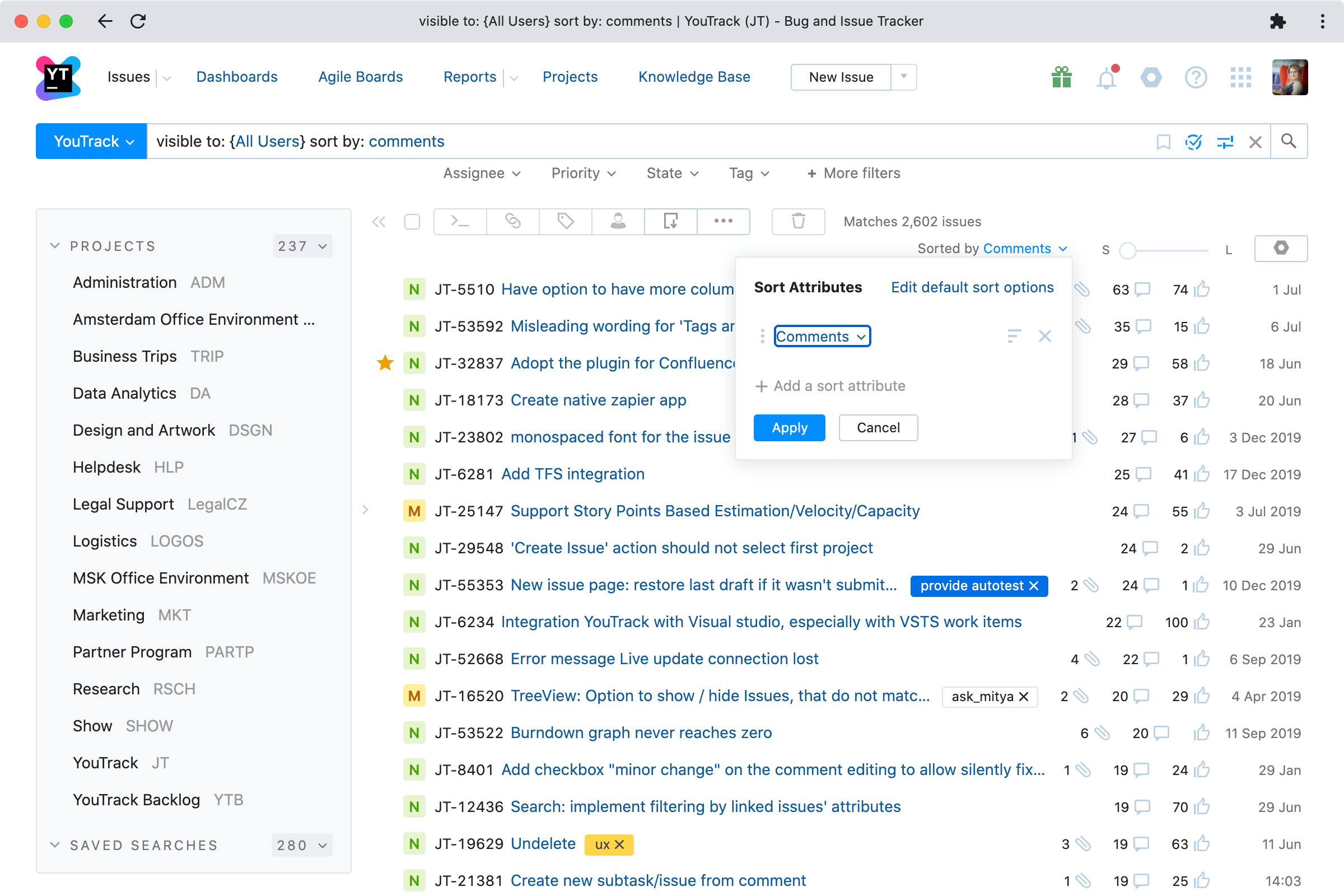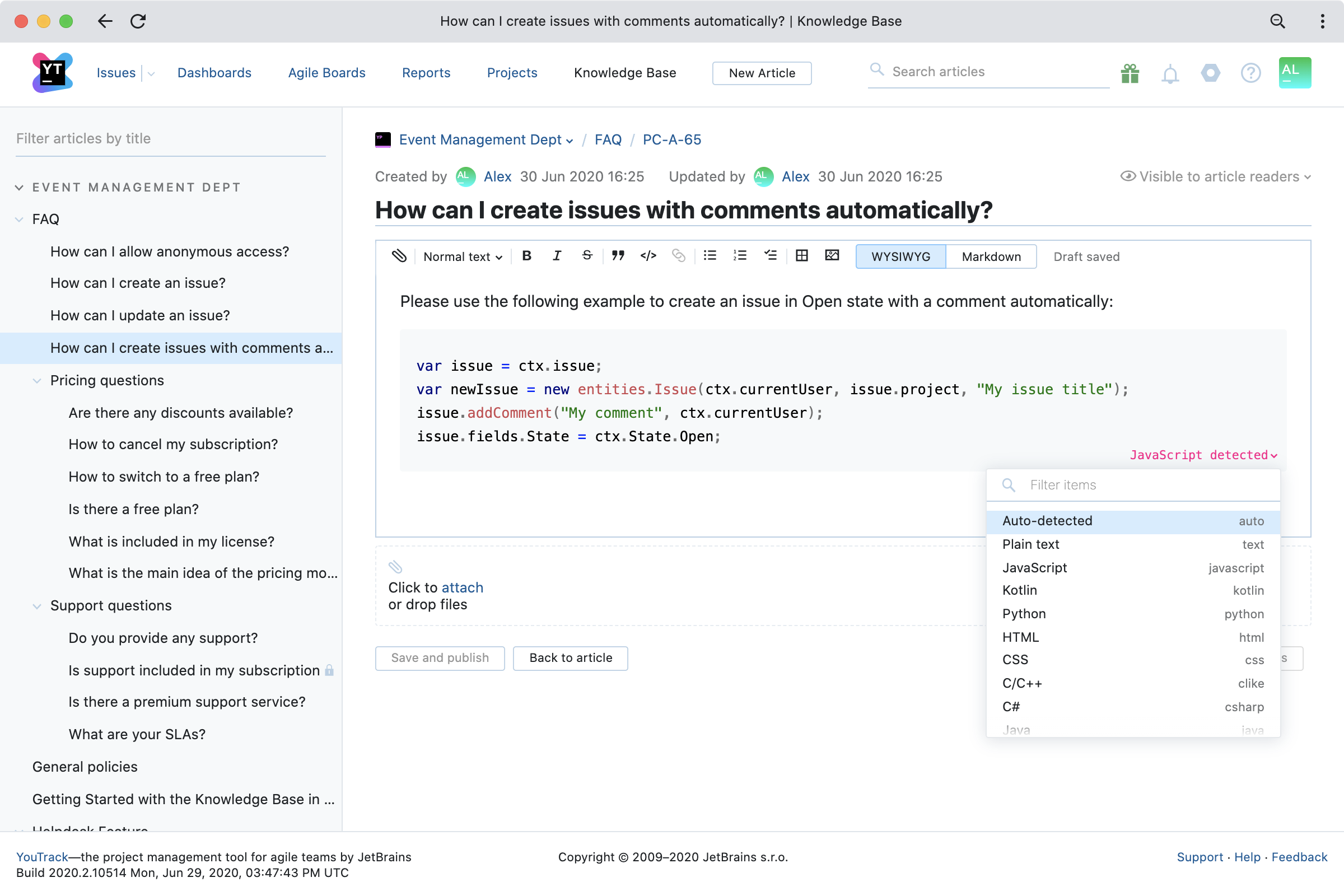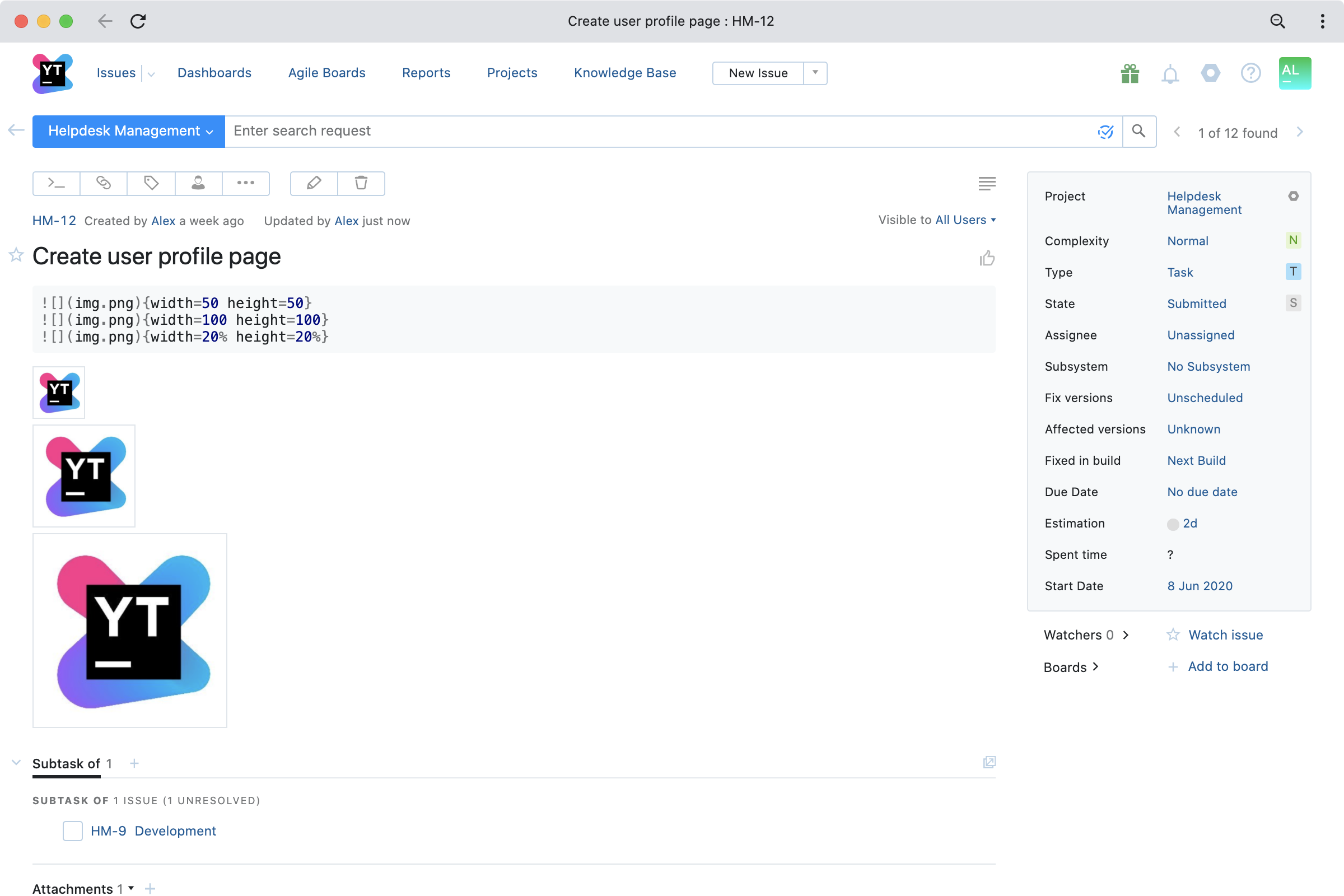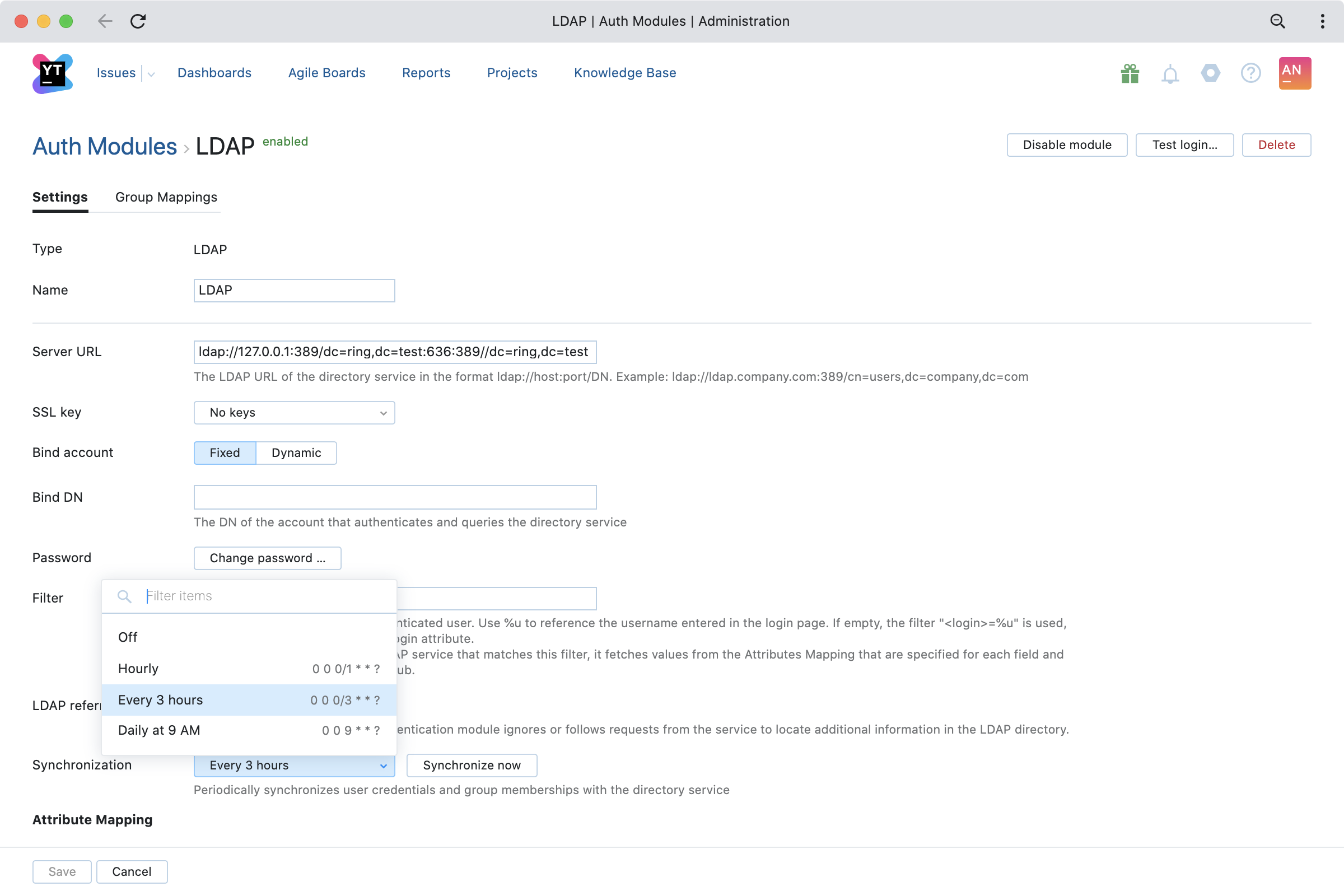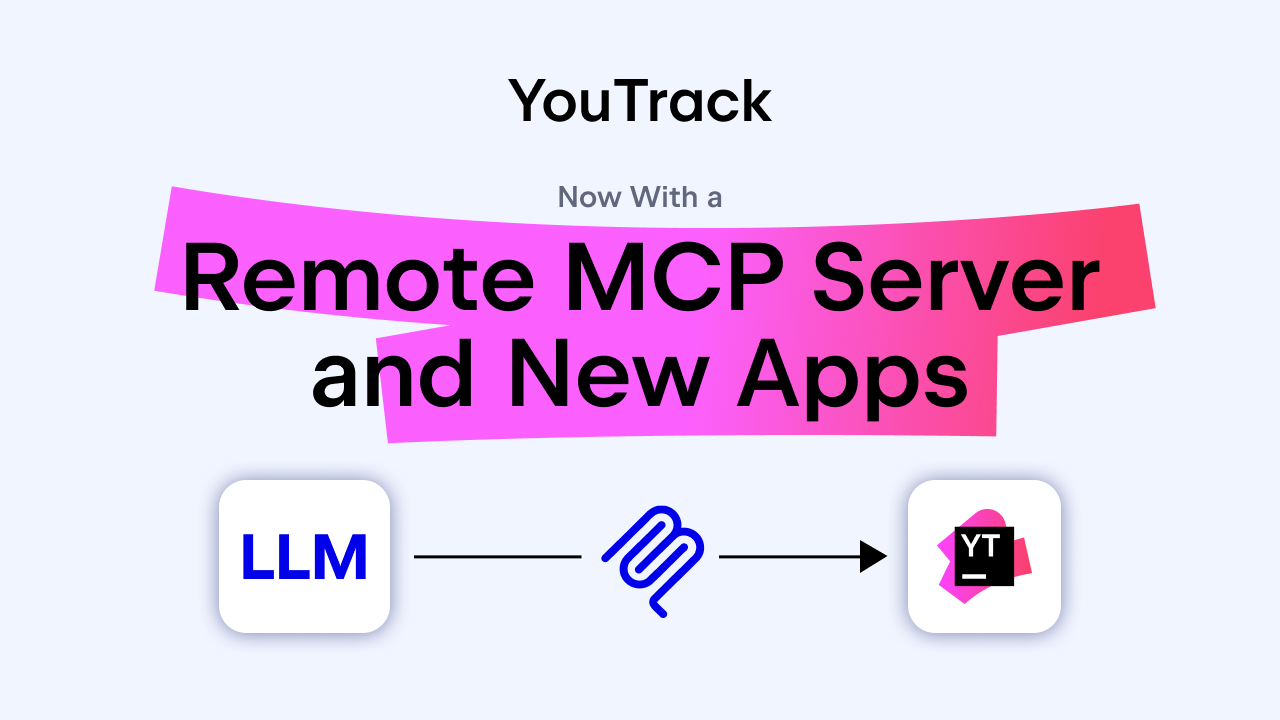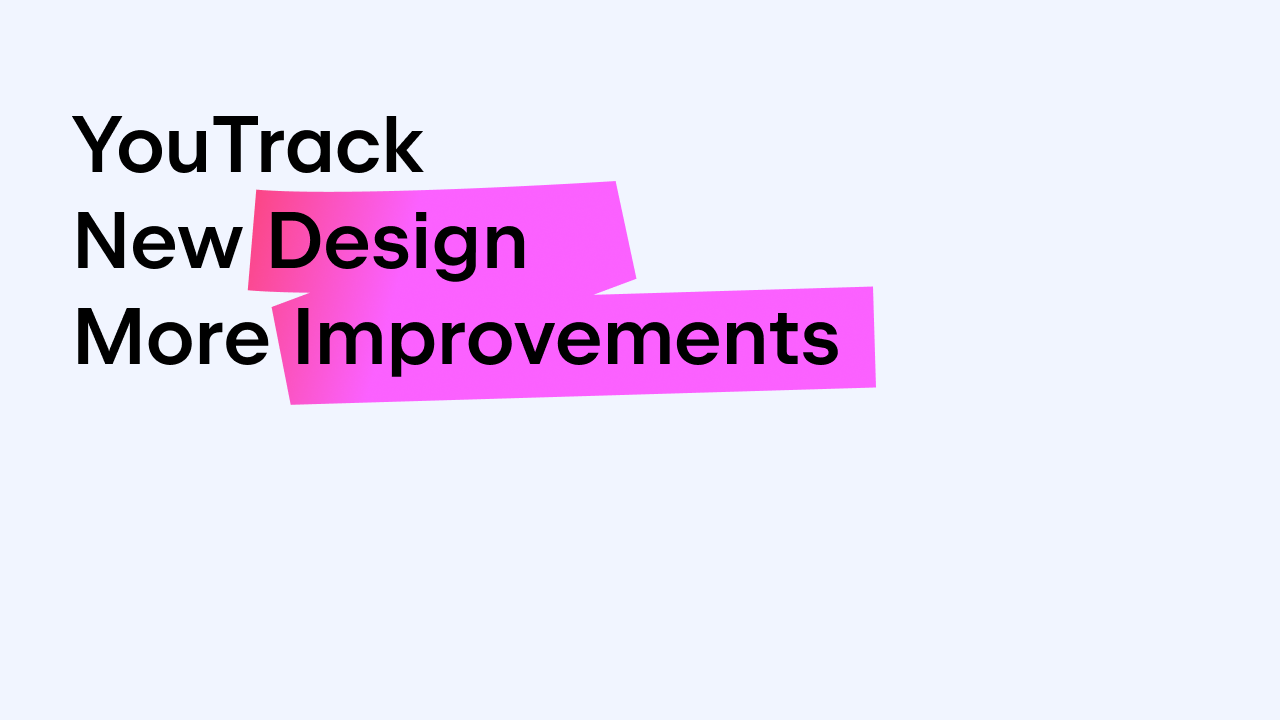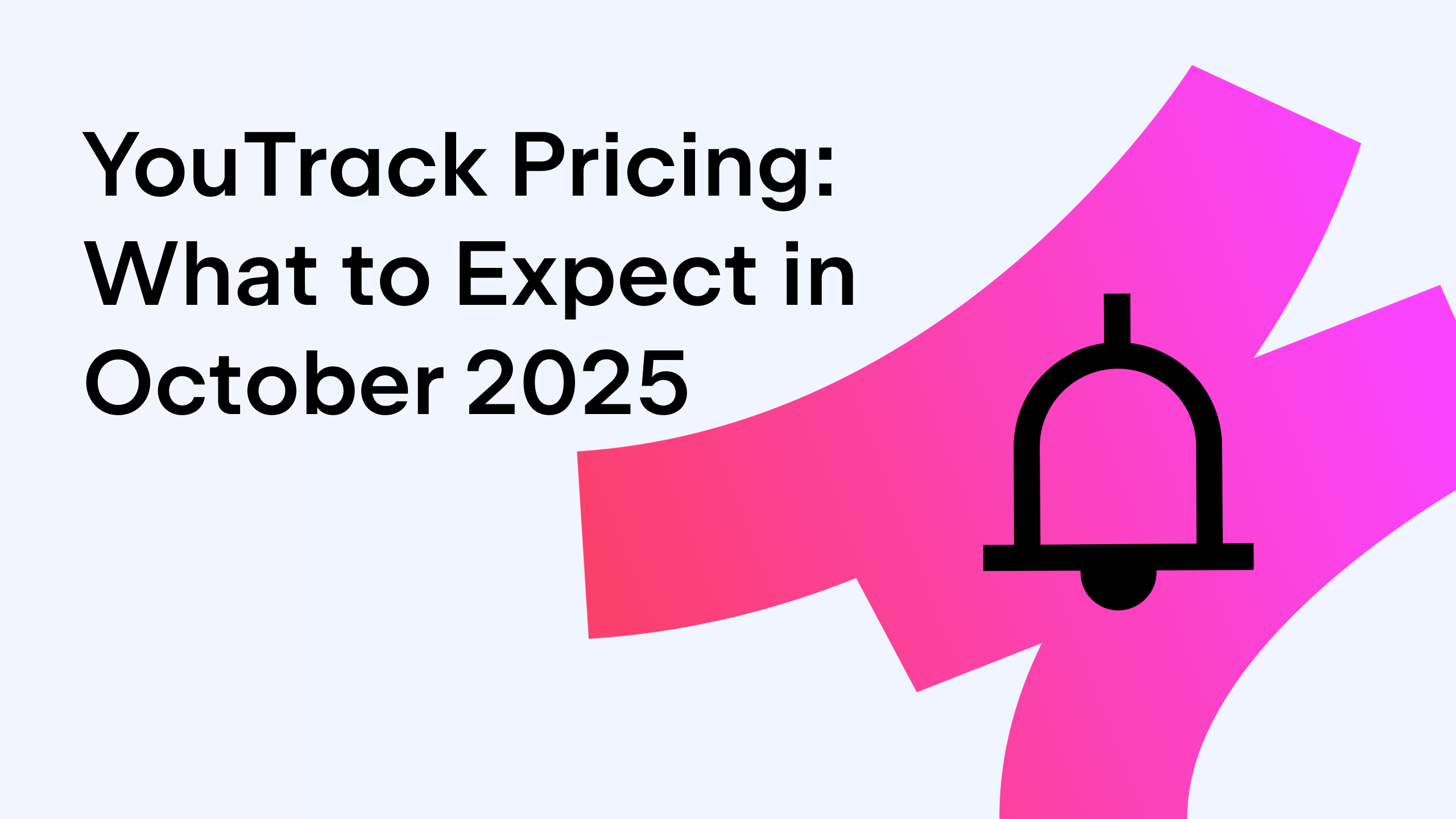YouTrack
Powerful project management for all your teams
YouTrack Now Lets You View Pull Requests in Issues
You can read this post in English, French, Russian, German, Korean, Chinese, Japanese, Brazilian Portuguese, and Spanish.
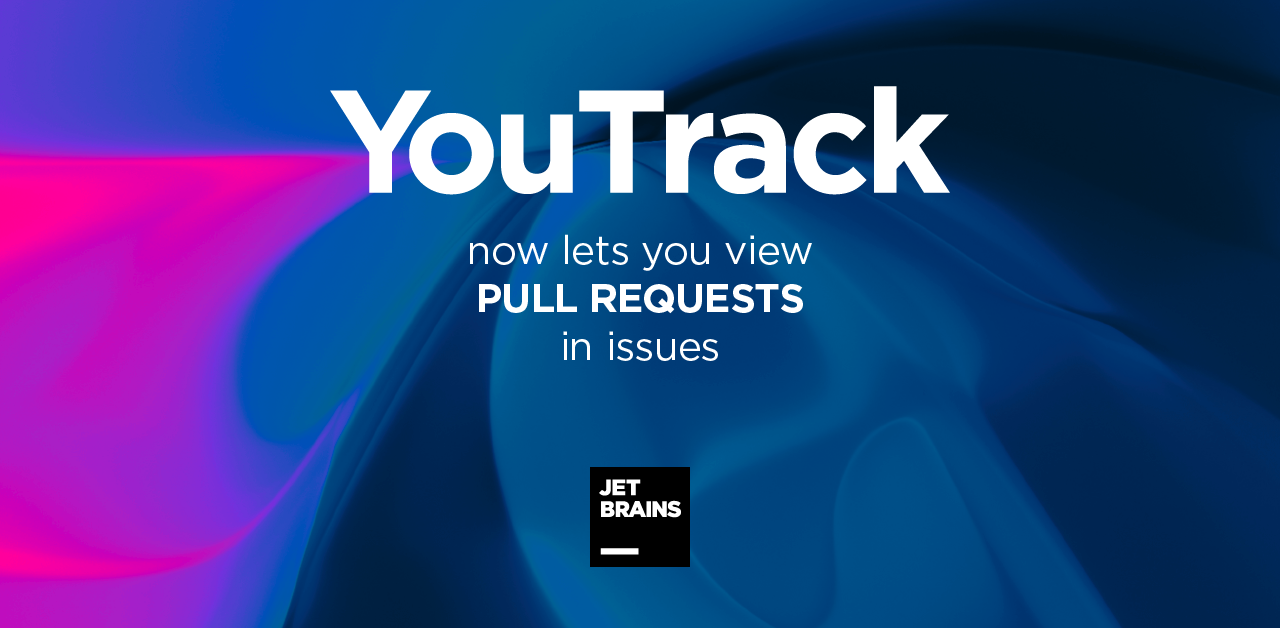
We are excited to announce that starting from YouTrack 2020.3, software development teams will be able to view pull requests alongside commits right in the issues activity stream. In today’s blog post, we’ll show you how to enhance the development process with this new feature and how to make it more transparent.
This release also introduces a time tracking widget for dashboards, as well as several more improvements for anyone working with issues and the Knowledge Base: a one-click option to display unresolved issues in the Issues List view, sorting issues by the number of comments, and syntax highlighting for code blocks in articles. Administrators in large organizations can now benefit from scheduled synchronization between YouTrack and their LDAP server.
Want to know more? Read on!
View pull requests in issues
What is a pull request?
In software development, when collaborating with your teammates or contributing to an open source project, chances are that you copy the project from VCS, make your changes locally, and then submit a request to the project maintainer (or owner) to approve and merge your changes to the project code base. This request is called a pull (or merge) request.
View pull requests in issues
Starting from YouTrack 2020.3, development teams will see pull requests from GitHub, GitLab, BitBucket, Gogs, and Gitea alongside commits on the YouTrack issue page. The logic works similarly to that of commits – if the pull request mentions a related issue, YouTrack will fetch the whole pull request, along with information about its author, its description, and the number of updated files, and display it in the issue activity stream tab. Pull request descriptions support markdown, so feel free to format the text.
Next, once the pull request has been merged or declined, YouTrack will include this event in the activity stream, along with the event author and pull request state.
As you can see, the whole pull request life cycle is now reflected in the issue history, which makes it much easier to see the bigger picture.
VCS events and pull requests in workflows
We love automation and we do our best to make it possible for you to configure YouTrack for any possible process. From now on, you can trigger a YouTrack workflow upon adding a pull request or commit. It is now also possible to access commit and pull request data, such as descriptions, authors, or commit messages.
This means you can, for example, automatically change the state of the issue depending on the state of the pull request, or you can send notifications to involved parties if a specific commit has arrived.
The benefits for your development process
Whether you’re writing the code yourself or just keeping an eye on the development process, the option to view pull requests provides transparency with respect to status changes. Pull requests are an important part of the development process, and it is important to notice them in a timely fashion and include them in the issue lifecycle. It is also very important to understand what’s going on in issues. For example, if an issue hasn’t been resolved due to the corresponding pull request being declined, it is crucial to display that information in the issue history. Doing so makes the process more transparent and allows you to track the issue life cycle step by step without missing important events, like pull requests being merged into the code base.
Time tracking report widget for project managers
Time and timesheet reports have already proven their efficacy when it comes to tracking time and gathering statistics about how your team performs. We have now introduced a new widget that helps you track how much time you and your team spend working on issues in one or more YouTrack projects. The widget can be based both on existing time or timesheet reports and on new reports – it’s up to you to decide. Timesheet report data is now combined with time report data, providing a complete overview of time spent. You can choose whether you want to view time records per user or per issue and whether you want to group the records by a custom field.
Enhancements for everyone working with Issues and Knowledge Base
One-click filter for unresolved issues on Issues List
#Unresolved is one of the most popular search criteria. That’s understandable, as you often need to search through actual issues that have not yet been completed. To save you time, we have introduced a dedicated setting that displays only unresolved issues from any search query in one click. For the sake of consistency, this setting persists even when you share a search with your teammates or change the search query. You can turn it off easily by clicking on the same icon.
Sort the Issues List by number of comments to see the bigger picture
This small but nifty feature allows you to sort the Issues List by number of comments. This means you’ll be able to find the most discussed issues in your tracker and, together with sorting by number of votes, understand what is missed most in your product.
Knowledge Base improvements for everyone
Keeping your article trees organized is now as easy as pie. Just drag and drop articles to place them in their correct location.
Besides that, code blocks in articles are now able to detect the programming language you use and highlight the code accordingly. If they guess wrong, you can select the correct language manually and the syntax highlighting will be adjusted.
Height and width attributes for images and embedded content in Markdown for awesome content
Markdown tags can now be used to resize images, embedded videos, and other media attachments in issues and articles. Add a targeted size in pixels or in the desired percentage of the initial height and width after the file name. Adjust the width and height of the content to make an image or video in an article, issue, or comment look just right.
Comment with attachments without text for administrative teams
We have enhanced the behavior of comments. Previously, it was necessary to add some text before submitting a comment. That wasn’t convenient for users who regularly need to add documents and files in comments, so we decided to make it possible just to attach files to comments without being forced to add unnecessary text. This feature will especially benefit users who work primarily with documents and layouts – designers, lawyers, and HR and administrative teams.
LDAP synchronization for project administrators
Large organizations often have their own directory service that is responsible for user management. YouTrack already supported the LDAP (Lightweight Directory Access Protocol) authentication module, which allows users to log in to YouTrack with their directory credentials. Now it is possible to set up scheduled synchronization between YouTrack and the LDAP server both to make sure that YouTrack uses the most relevant user data, such as group membership, emails, etc., and to avoid the undesired disclosure of data.
Synchronization of the directory service with user credentials and group membership can be performed manually, or it can be automated to run hourly, daily or once every 3 hours.
For full technical details about the release, please see the Release Notes. To learn more about configuring the new features, refer to the latest documentation.
If you use YouTrack InCloud, your instance will automatically be upgraded to YouTrack 2020.3 in accordance with our Maintenance Calendar. If you have an active Standalone subscription, you can download YouTrack 2020.3 today. Or you can use the free version to try out the new YouTrack! For more information about the licensing upgrade options available for YouTrack, please visit our Buy page.
We highly appreciate all your feedback, so please share it with us in the comment section below. And of course please get in touch with our support if you have any questions – we’re always here to help!
Your YouTrack team