.NET Tools
Essential productivity kit for .NET and game developers
Rider 2023.1 EAP 6: New UI Improvements and a Better Debugging Experience
The Early Access Program for Rider 2023.1 is in full swing and its latest installment – the EAP 6 build – has just been published.
Before you download it, let’s take a look at the updates in this build.
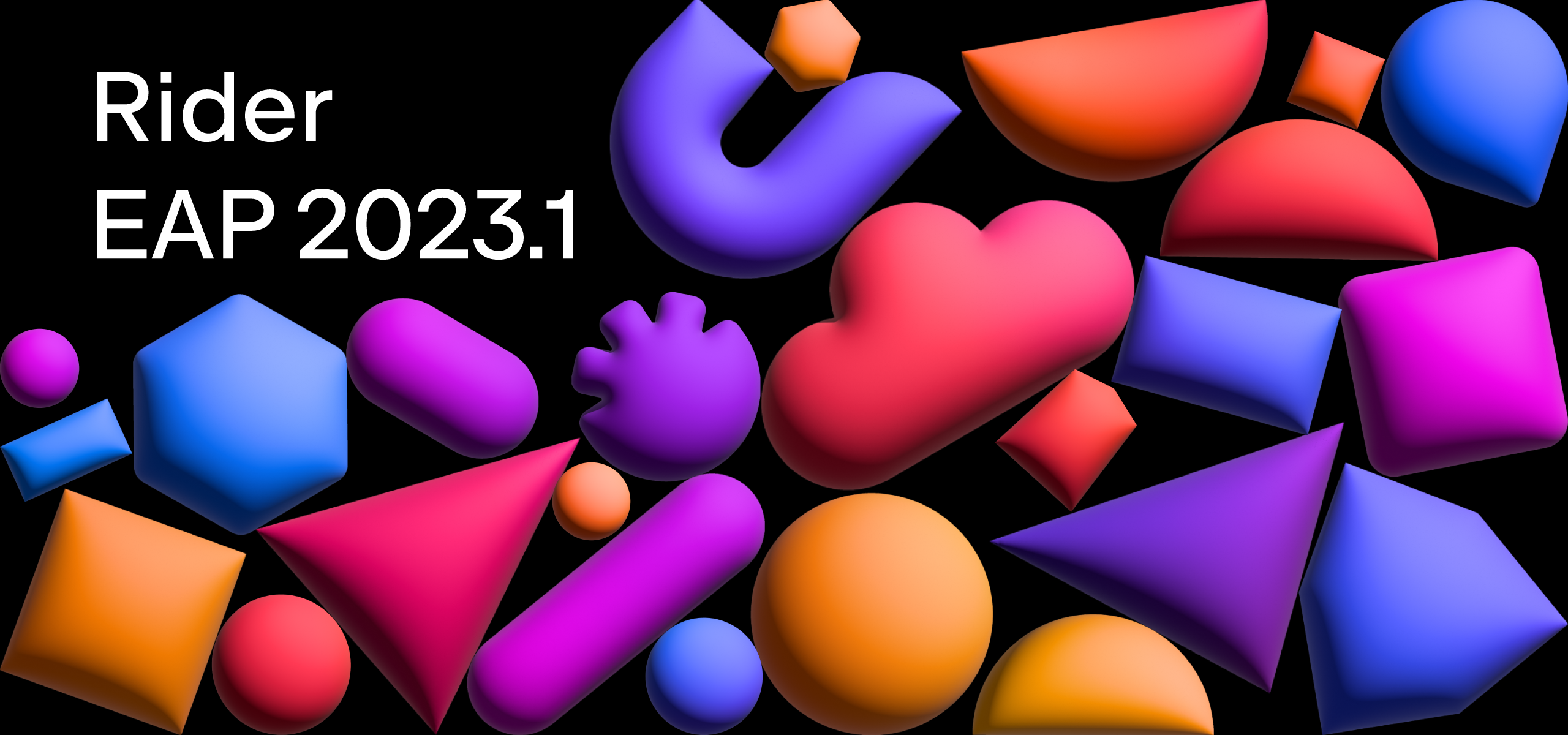
New UI improvements
In response to the feedback we’ve received from our user community, we continue to tweak Rider’s new UI, and this EAP build has a few exciting updates in this regard.
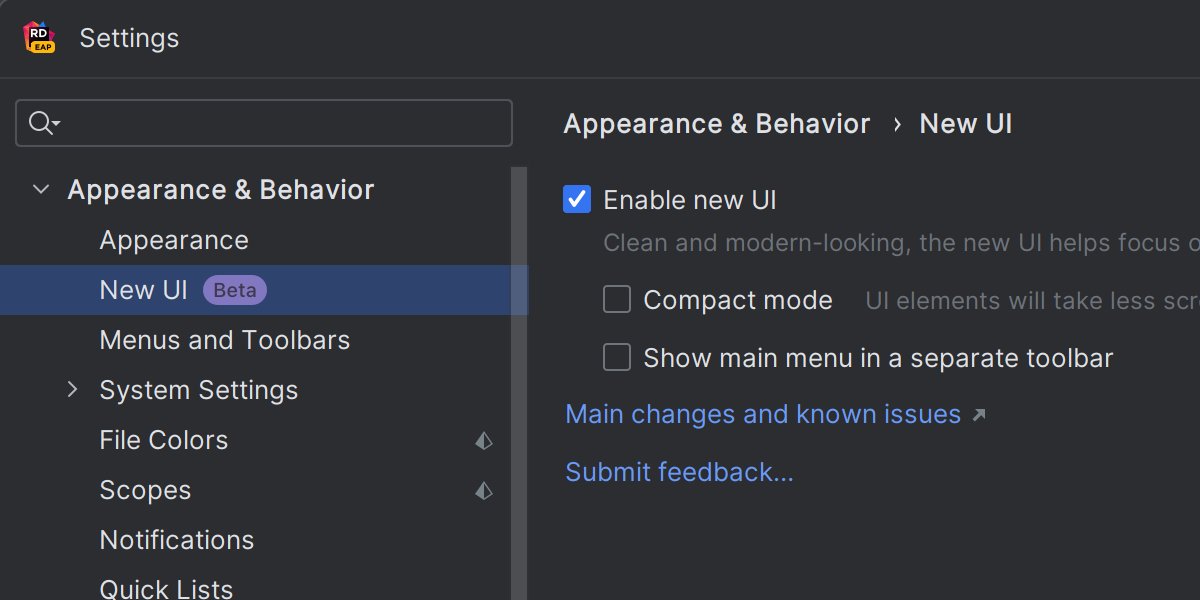
Quick reminder: You can enable the preview of the new UI by going to Settings/Preferences | Appearance & Behavior | New UI.
You will need to restart the IDE after enabling the new interface.
Vertical split for tool windows
For the new UI, we’ve introduced the option to split the tool window area so that you can conveniently arrange these windows.
To add a tool window to this area and place it in the lower part, drag its icon along the sidebar and drop it under the separator. Alternatively, you can right-click on an icon to call the context menu and assign the new placement for a tool window using the Move to action.
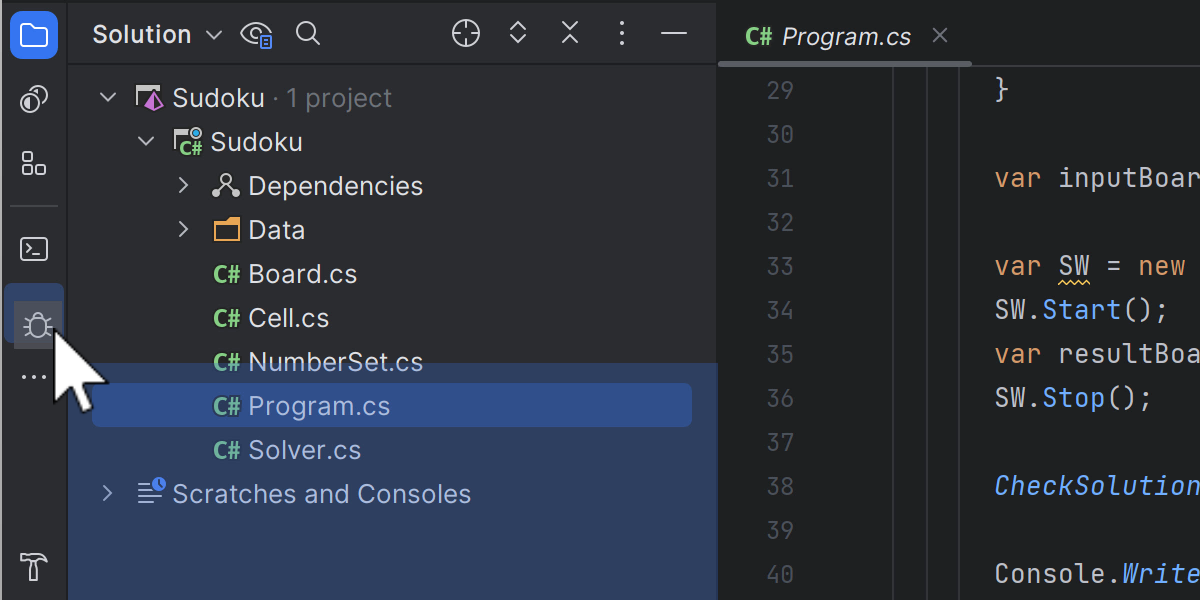
Compact Mode
To improve the user experience with Rider’s new UI on smaller screens, we’ve introduced Compact Mode, which provides a more consolidated look and feel due to the reduced heights for toolbars and tool window headers, scaled-down spacings and paddings, and smaller icons and buttons.
To turn on Compact Mode, go to the View menu and select Appearance | Compact Mode.
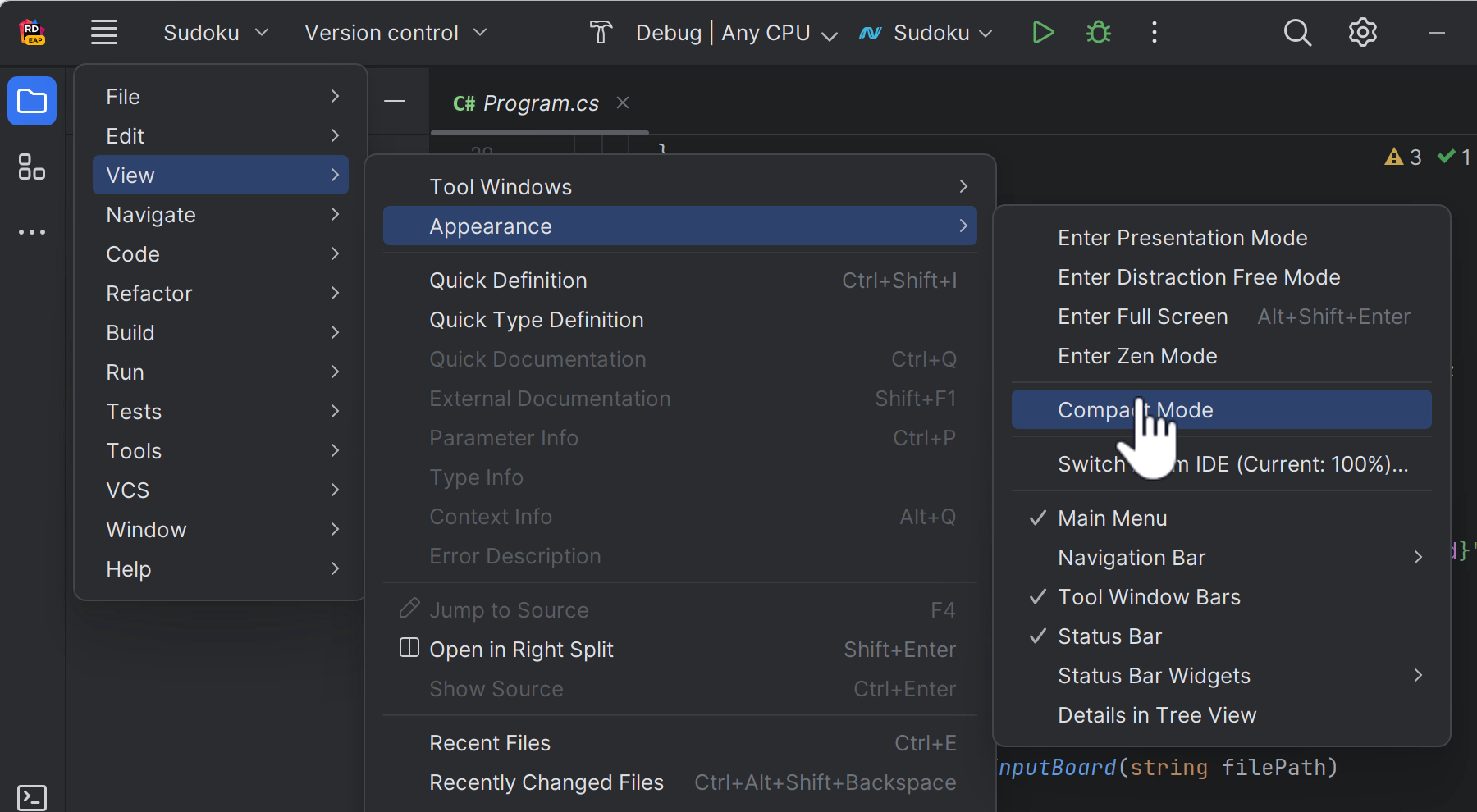
Project tabs on macOS
We’ve implemented one of the most popular feature requests for the IDE’s new UI – project tabs for macOS users. When you have several projects open, you can now easily switch between them using project tabs displayed under the main toolbar.
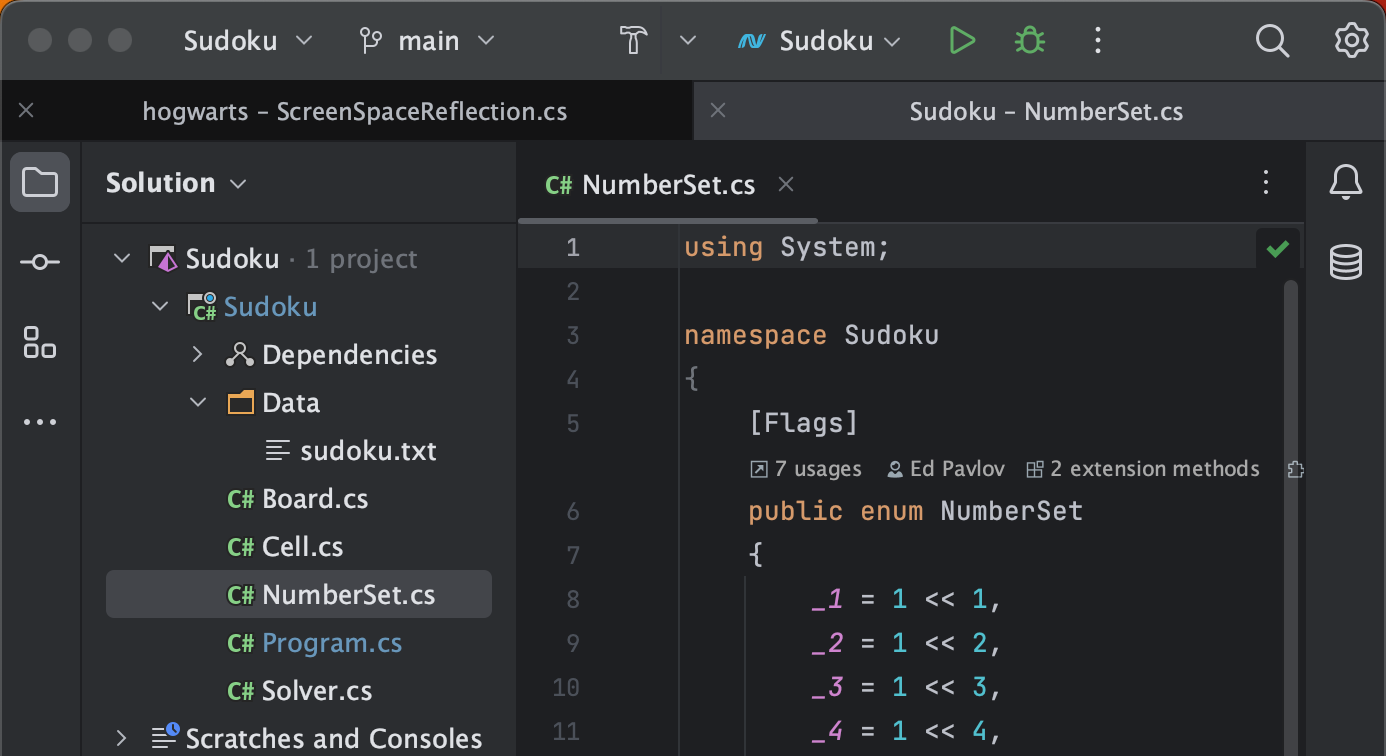
Redesigned Run widget
We’ve redesigned the Run widget in the main window header using calmer colors, so that its appearance is subtler and easier on the eyes.
Show Hidden Tabs
We’ve added the Show Hidden Tabs feature to the new UI. Next to the open tabs, you now have a drop-down showing the complete list of open tabs, as they may have been hidden before.
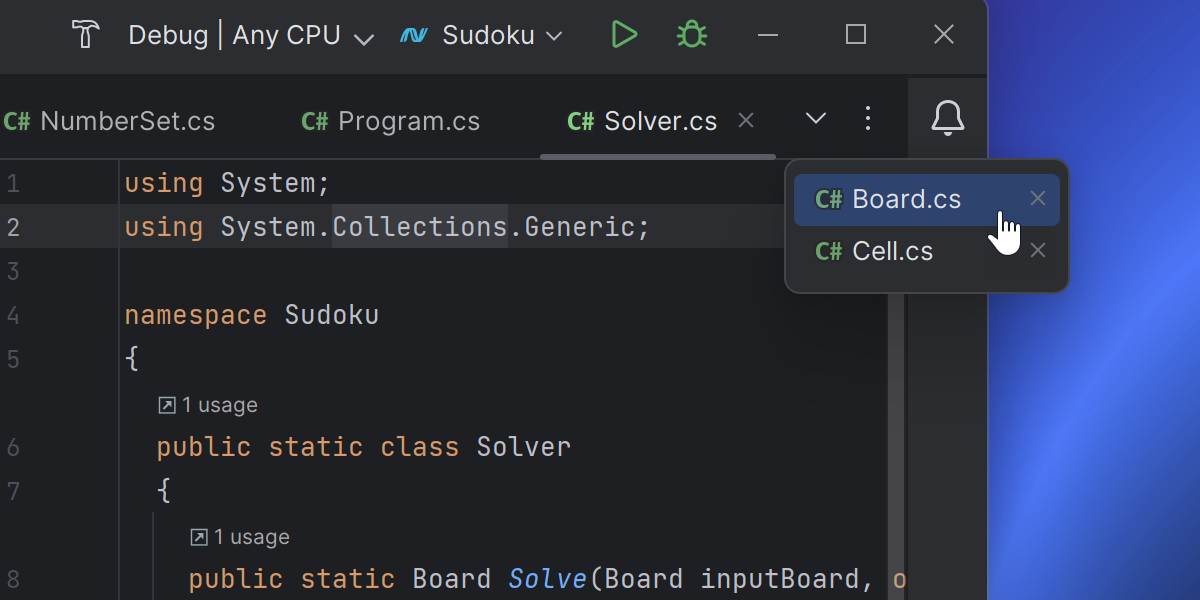
Debugger
When you start a debugging session for an ASP.NET Core application in Rider, it triggers the IDE to open a new browser window or a tab for it. Until now, running several debugging sessions would leave you with multiple open tabs that you would then have to close manually.
Starting with EAP 6, whenever you debug an ASP.NET Core application with a JavaScript debugger enabled, Rider will close the corresponding browser tab the moment you stop the process.
Inlay hints
Option to hide type conversion hints
We’ve implemented a way for Rider to hide type conversion hints for selected operators. To hide the inlay hints, place the caret next to an operator and use the Alt + Enter shortcut to trigger a context menu, then go to Configure Inlay Hints | Type Conversion Hints and select the Hide for… action.
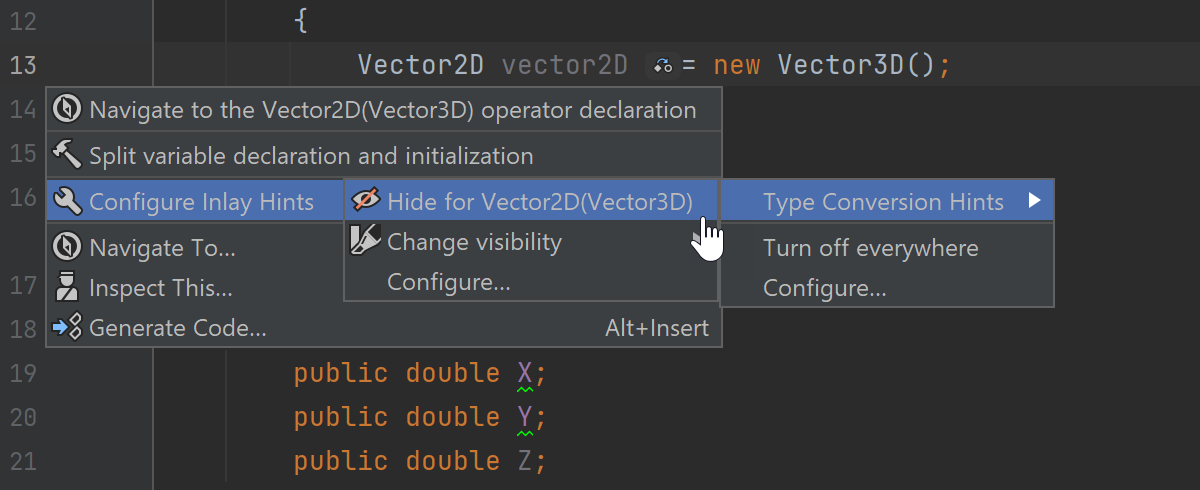
You can also go to Settings/Preferences | Editor | Inlay Hints | C# | Type Conversion Hints to configure the list of operators for which you want to hide type conversion hints.
Parameter name hints for xUnit attributes
As it already does with NUnit, Rider can now display parameter name hints for the attributes InlineData and InlineAutoData in xUnit tests.
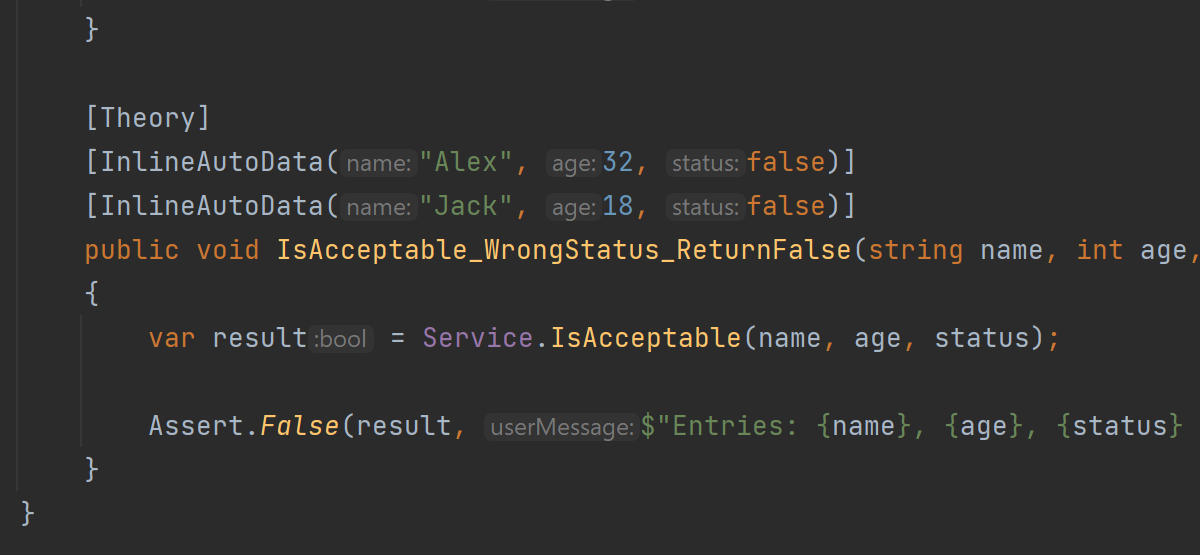
For the full list of resolved issues, please refer to our issue tracker.
That’s it for now!
Please share your opinion on Rider’s latest EAP builds in the comments below or on social media.
Subscribe to a monthly digest curated from the .NET Tools blog:










