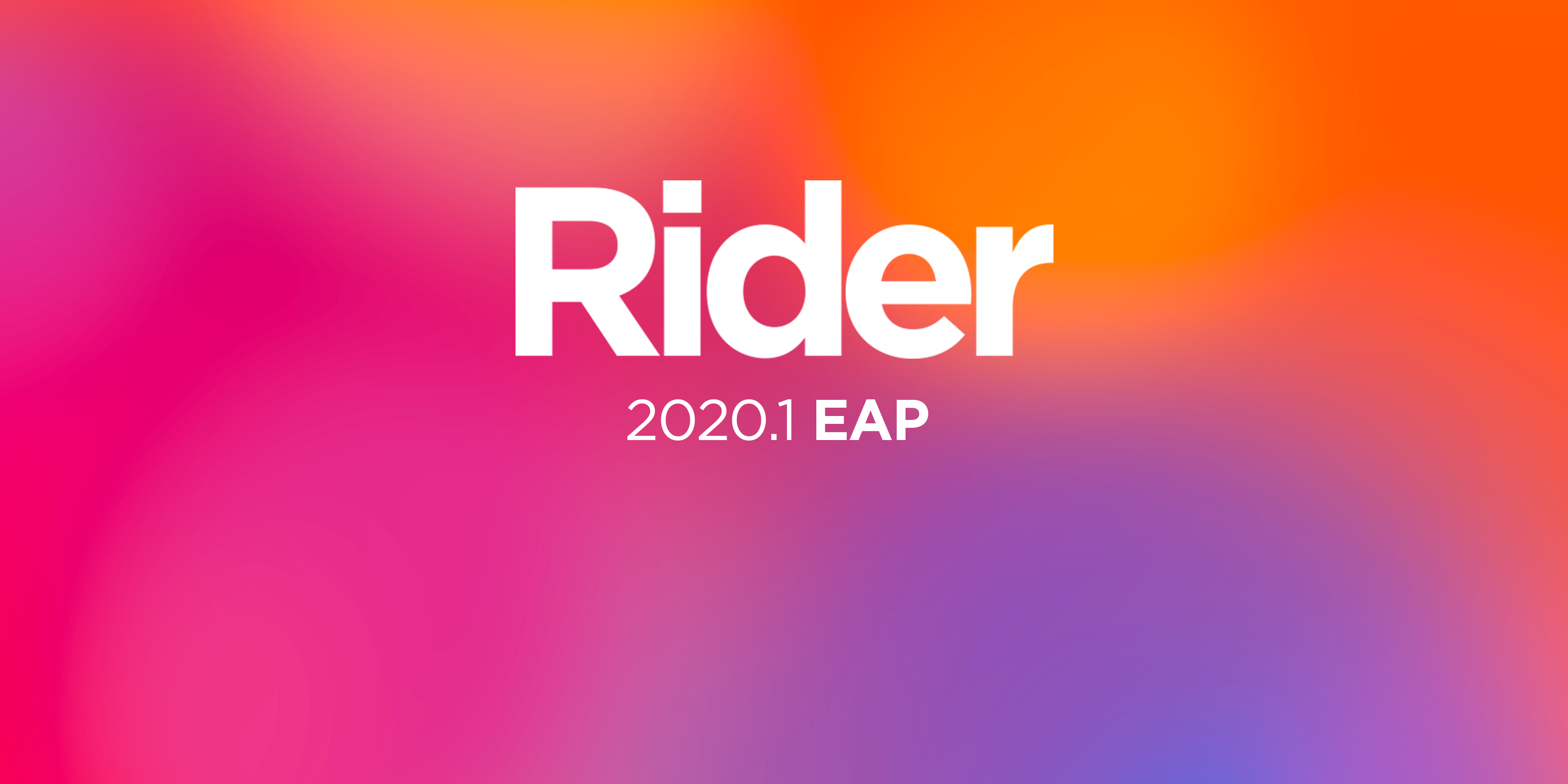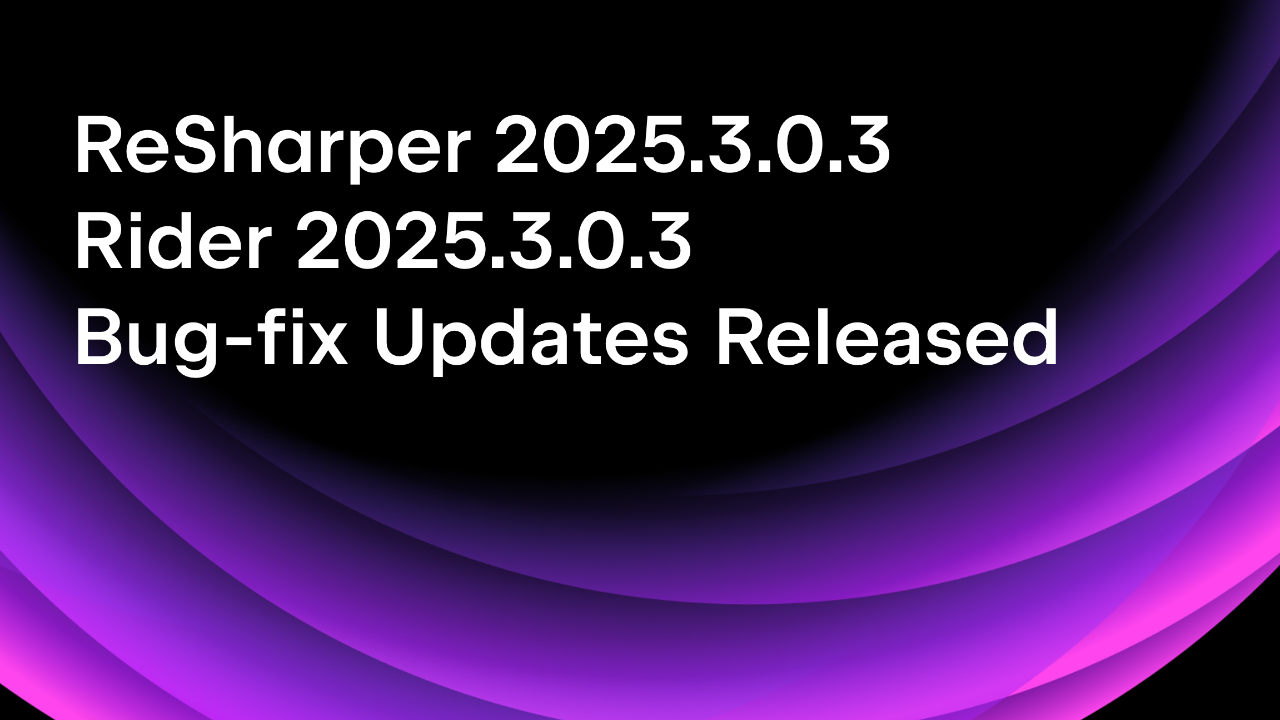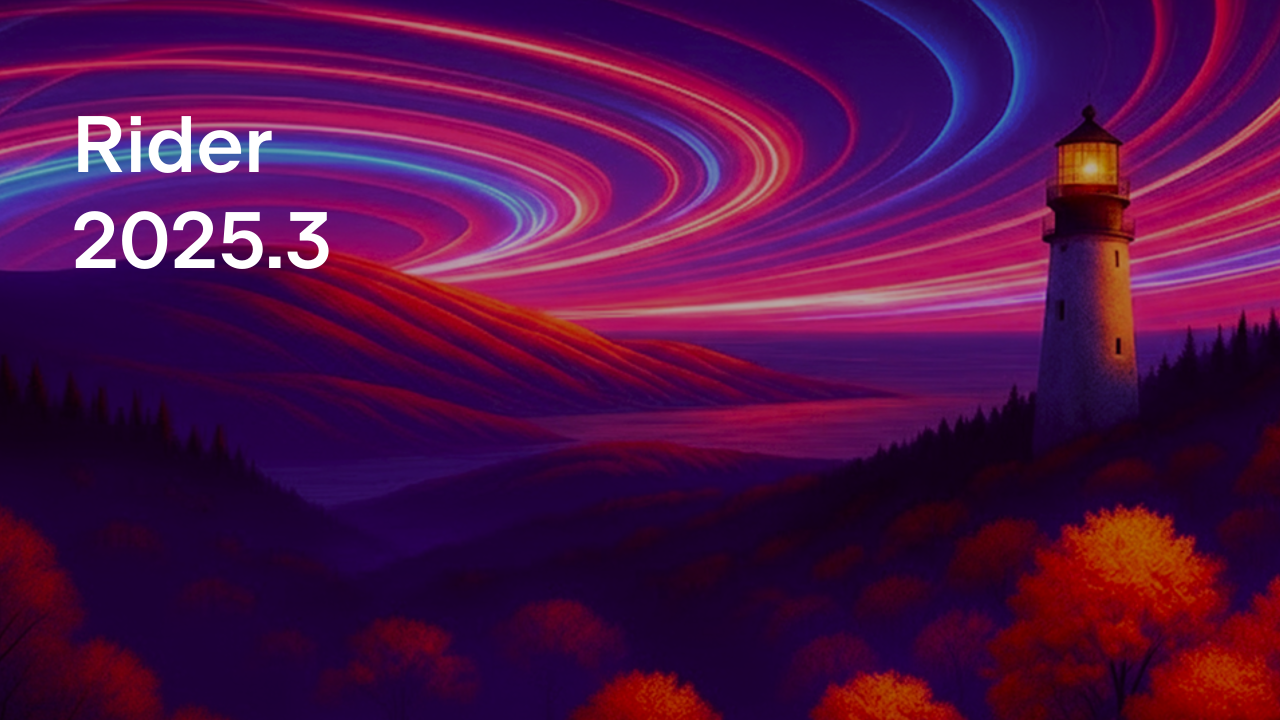.NET Tools
Essential productivity kit for .NET and game developers
Rider 2020.1 Starts Early Access Program
For the first 2020.1 EAP build, we didn’t set our sights on implementing any new big features or changing the world. Instead, we put a lot of effort into polishing and jazzing up the tons of existing features to make them better and more user-friendly for you.
Debugger engine
- Now you can detach from a process initially started under the debugger without terminating the app.
- Smart Step Into is enabled by default for the Step Into action (Preferences/Settings | Build, Execution, Deployment | Debugger | Stepping | .NET Languages | Always do Smart Step Into).
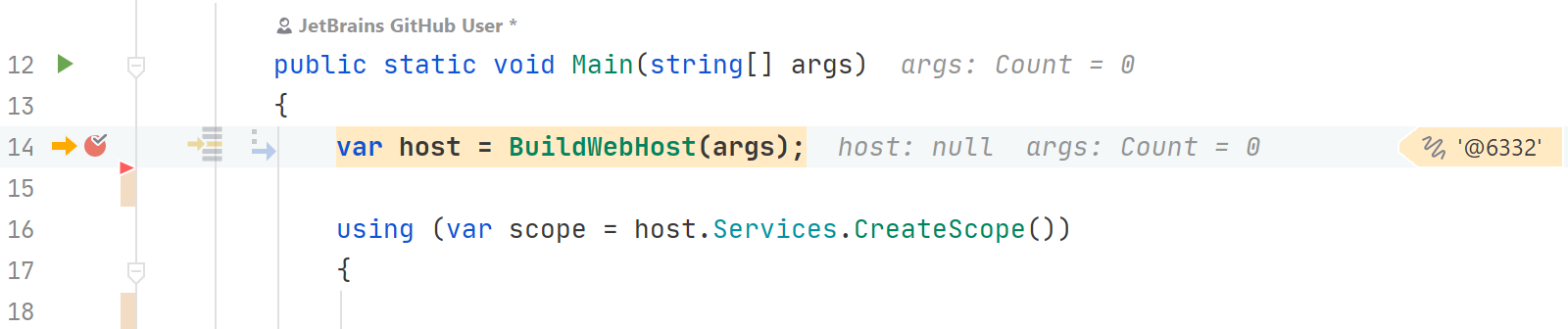
- The thread name is now displayed in the execution line to help you understand where the application execution is right now.
- You can execute the Skip to Here/Cursor action after stopping the debug session on an exception.
- Now you have more control of the Debug Output window and can disable service messages in Debug Output.
- For the full list of debugger-related issues, please see our issue tracker.
Unit testing
- We’ve tweaked the toolbars in the Unit Test Session and Unit Test Explorer windows. Several icons were moved from the left toolbar to the top one.
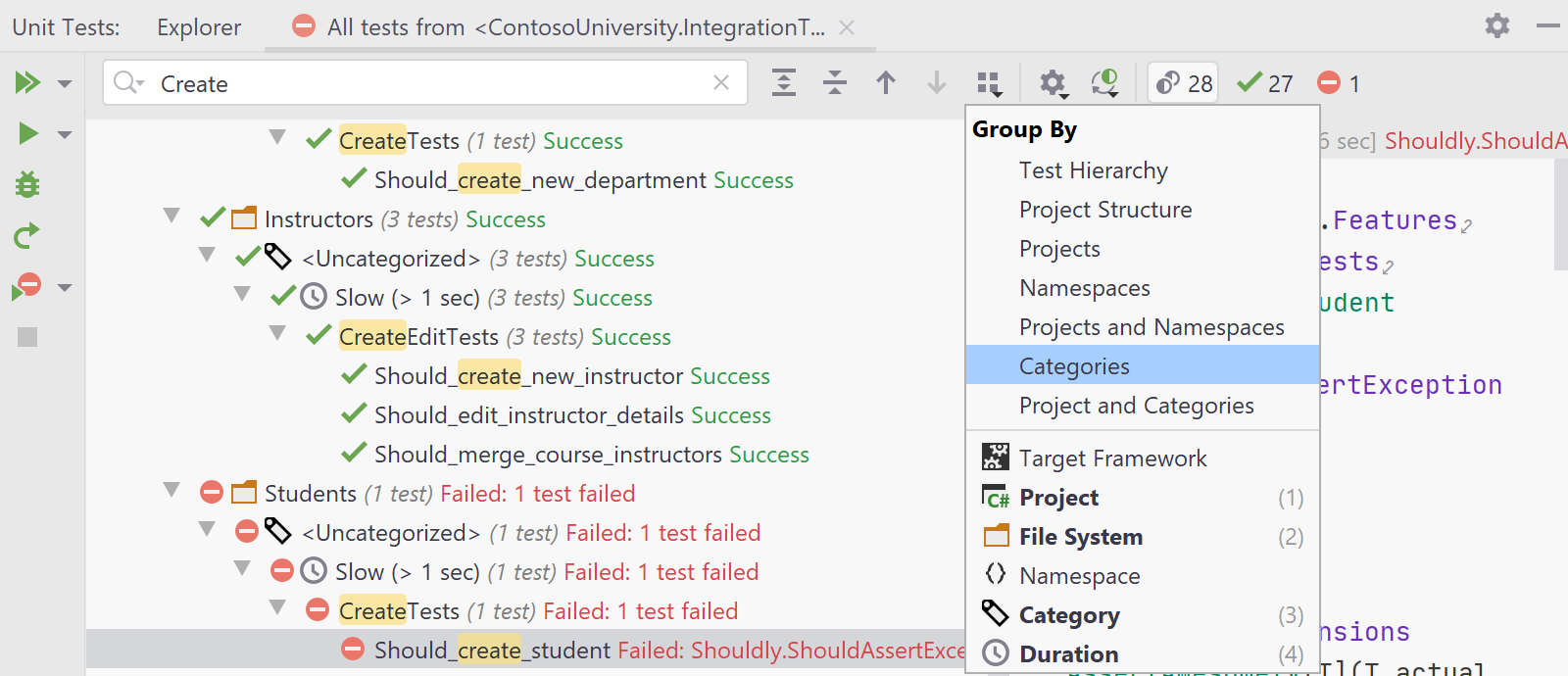
- Now it’s possible to filter the unit test tree with text search, by using the new textbox in the top toolbar.
- The statuses "Failed", "Aborted", and "Inconclusive" are merged to a single “Broken” one by default. If you’d rather unmerge them, click the "Gear" icon on the top toolbar.
- Use the new advanced Group by functionality in the Unit Test Explorer and Unit Test Session tool windows to create a custom grouping. With the added Duration element, it is possible now to group unit tests based on the time they take to execute.
- You can filter unit tests by the target framework in the Unit Test Session tool window, in the event that you have more than one (which is quite common nowadays) and don’t want to see some of them.
- The full list of fixes can be viewed in our issue tracker.
Code editor updates
- JetBrains Mono is now selected as the default font in all themes.
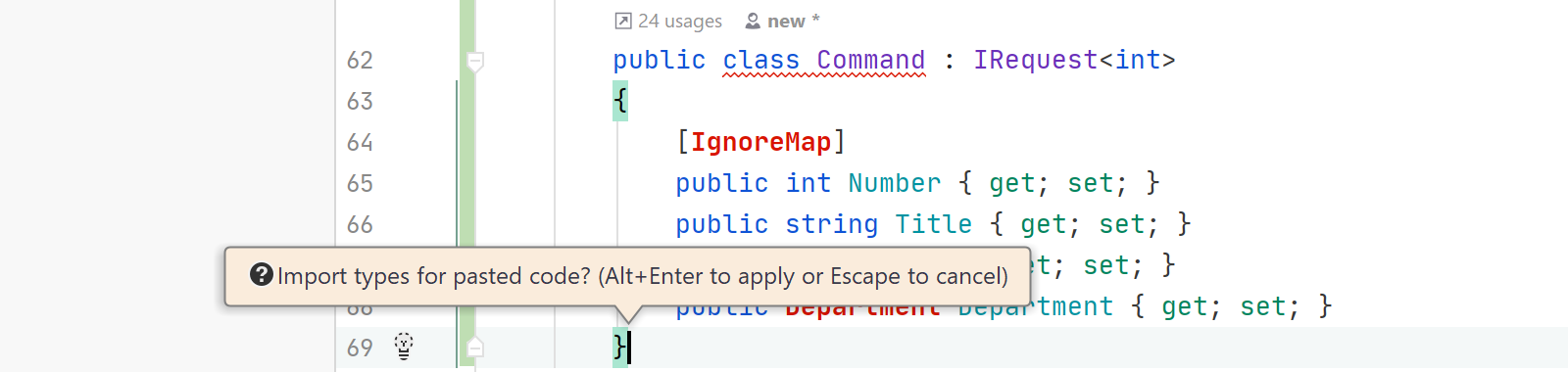
- One more feature that existed in ReSharper but was missing in Rider has finally made it into Rider: namespaces can be auto-imported when code is pasted from a file in the solution.
- The shortcuts "Alt + Shift + Up/Down/Right/Left Arrow" will execute a block selection in the same way they do in Visual Studio.
- Two pairs of actions, "Move Caret To Code Block Start"/"Move Caret To Code Block End" and "Move Caret To Code Block Start with selection"/"Move Caret To Code Block End with selection", are now supported in C# and follow the same behavior they do in other JetBrains IDEs.
- The Method Separators now work for C# to visually separate interfaces, classes, methods, and so on.
- Documentation tooltips on mouseover are shown for code symbols highlighted as errors.
Code completion
- The code completion popup now displays much faster after you begin typing, especially for large solutions.
- Completing an item from the code completion popup respects code style settings.
- More fixes on this page.
NuGet
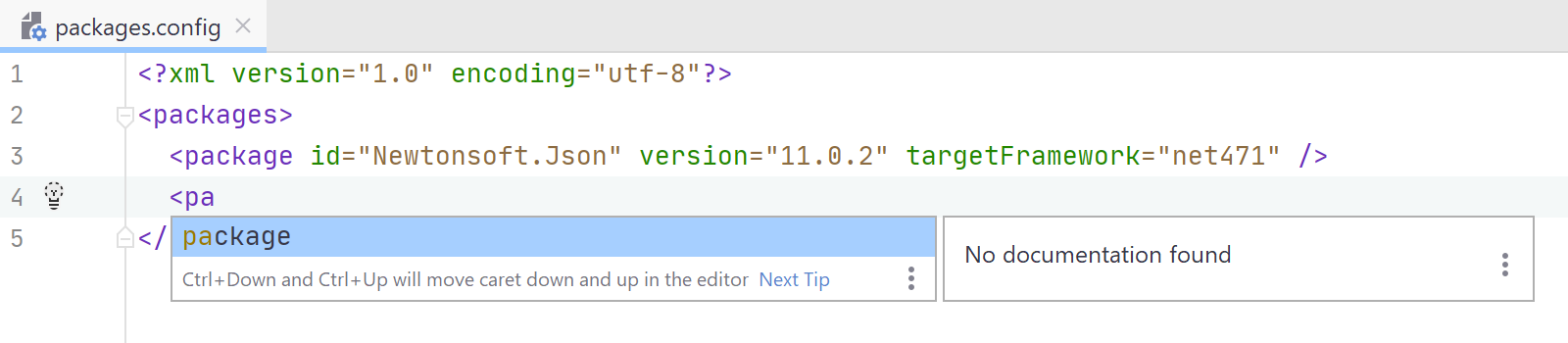
- Rider now offers initial support for editing NuGet.Config, packages.config, and *.nuspec files, including code completion, syntax validation, and the quick documentation popup.
- A lot of NuGet fixes.
UI updates
- The new Zen Mode combines the Distraction Free Mode and the Full-Screen Mode.
- The unified IntelliJ Light theme for all operating systems is now available.
- The top window border on Windows 10 now looks much better in the borderless mode.
IL viewer
- "IL viewer" Code Vision is now available in external source files after decompilation.
Version control system support
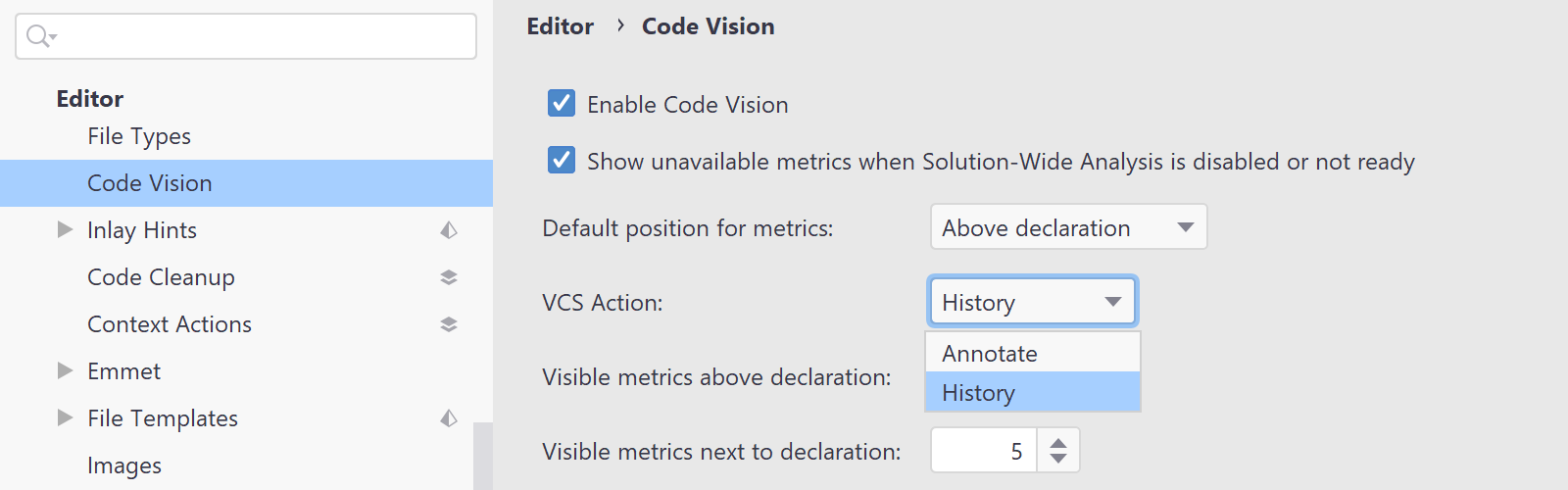
- Code Vision is now available to show history for a method. This feature is enabled by default instead of VCS Annotate (adjustable in Preferences | Editor | Code Vision | VCS Actions).
- The Git Branches popup gets an explicit search field and a reworked Refresh button.
- Check out the new dialog, “Interactively Rebase from Here”.
- The Repositories tool window is now called Git, Subversion, Mercurial, or Perforce, depending on what VCS you’re using.
- The Diff and Merge views now support code highlighting.
- For more details on VCS changes, please check out this blog post.
Solution Explorer
- File properties are available for all files in the Solution Explorer view (in View | Appearance | Details in Tree Views).
- We’ve added a new feature to the Add References dialog called Recent Assemblies.
- We’ve introduced a simple designer for application settings files (*.settings).
- Implicit references are shown in the Solution Explorer view as a subfolder for the Assemblies folder.
- Resx code generation now works better for .NET Standard projects on macOS and Linux.

Xamarin support
- The “Invalid target architecture ‘arm64e‘” error no longer appears when running Xamarin.iOS projects on an iPhone XS Max device.
Settings
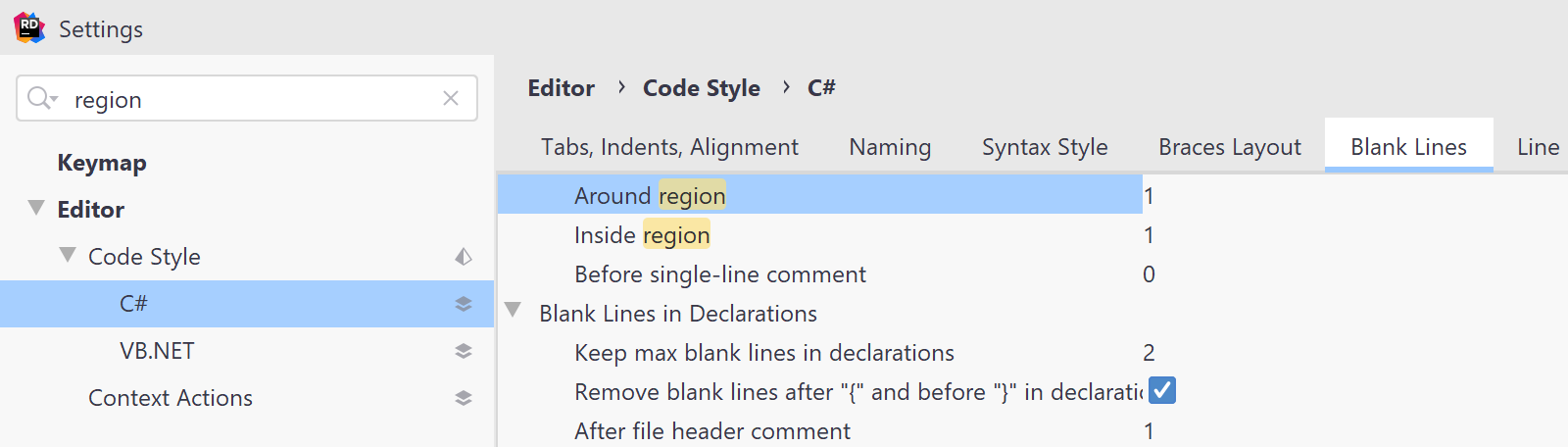
- C# code style settings are now searchable.
- You can adjust Rider to use the same machine-wide (global) settings file as ReSharper, in order to synchronize settings for both tools (File | Settings | Tools | ReSharper | Synchronize machine-wide Rider and ReSharper settings).
Unity support
- Members from Boo.Lang, UnityScript, and System.Diagnostics.Debug namespaces are excluded from Import code completion.
- Members marked as Obsolete can be hidden in code completion.
- A new performance inspection "Prefer jagged array to multidimensional array" is available, as is the corresponding quick-fix.
- The “Vector multiplication order” inspection now only appears in performance-critical contexts.
- Performance-critical highlights for known methods are shown in the code editor without SWEA enabled.
- Methods are not highlighted as “expensive” anymore if they only contain a null check.
- The Unity Explorer view shows folders ending with `~` by default. You can hide them if needed.
- We got rid of the separate “Unity Explorer settings” gear icon and moved all Unity Explorer settings to the main "gear" icon on the top toolbar of the Unity Explorer view.
- For more updates and fixes, please see the GitHub repo.
Run configuration
- There are "Build/Clean Project" tasks for on all run configurations where you can select which projects to build or clean before launching a run configuration.
Web development
- Support for .each in Jest test files and an option to update all Jest snapshots in a file.
- New intention for converting to optional chaining and/or nullish coalescing and for inferring parameters from usages.
- Displaying the documentation popup on mouseover.
- New inspection for converting let to const.
- Full file paths in the Go to popup.
- Vuex support.
- Coding assistance for environment variables stored in .env files and nodemon.json.
- Yarn 2 support for TypeScript projects.
- For more Web dev updates, see the WebStorm EAP page.
That’s quite a few changes, isn’t it? Still, if you’re after even more fixes and improvements, we have this list on YouTrack which really contains everything that we’ve prepared for you in the 2020.1 EAP1.
If you’re ready to download this 2020.1 EAP build and try it out, just do the following:
- Download and install the EAP build from www.jetbrains.com.
- Or, go with our Toolbox App.
- Or, use this snap package from the SnapCraft store (if you are using a compatible Linux distro).
We’d love to hear your feedback! Please add your comments below.
It’s worth mentioning that Rider EAP builds are free to use but expire within 30 days of the build date.
Subscribe to a monthly digest curated from the .NET Tools blog: